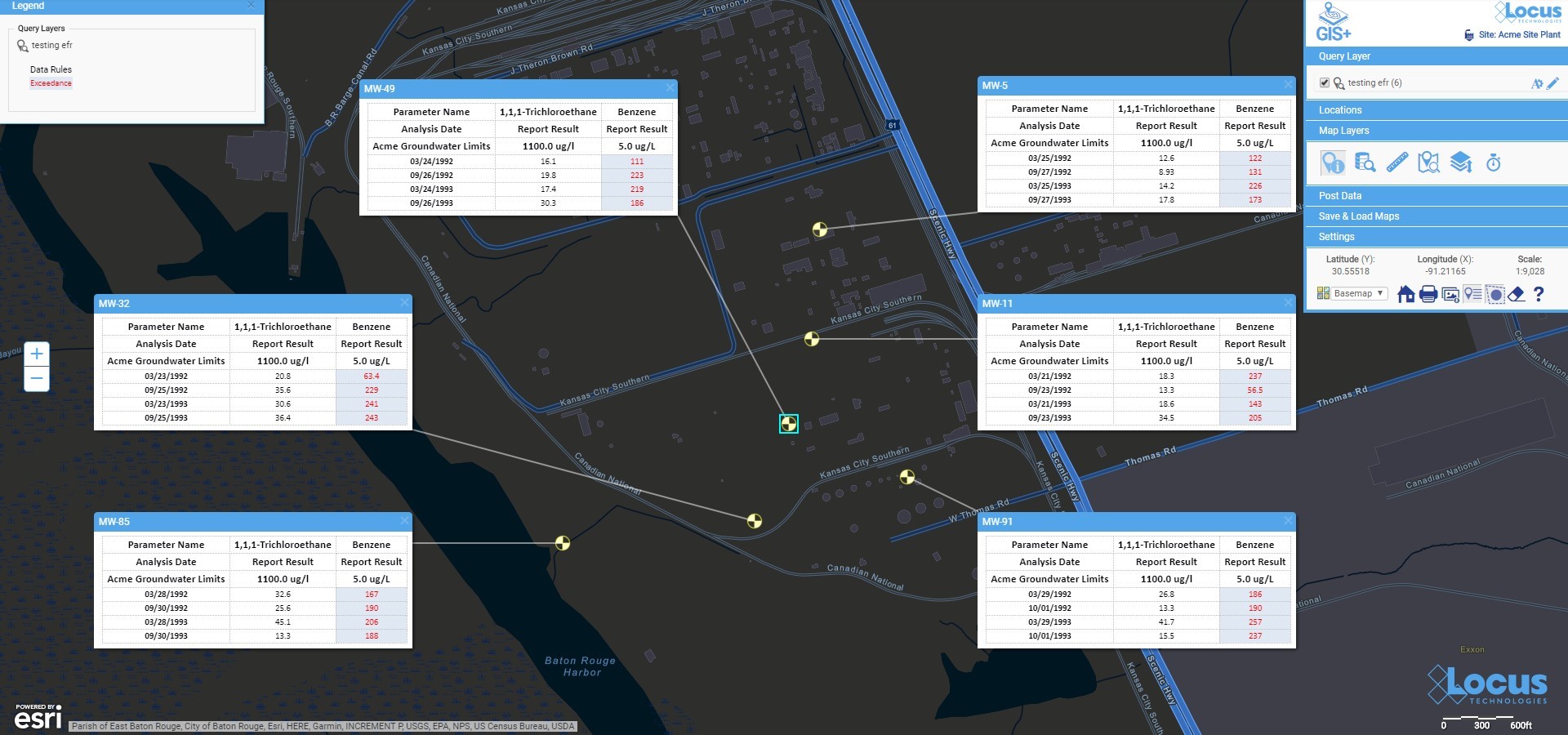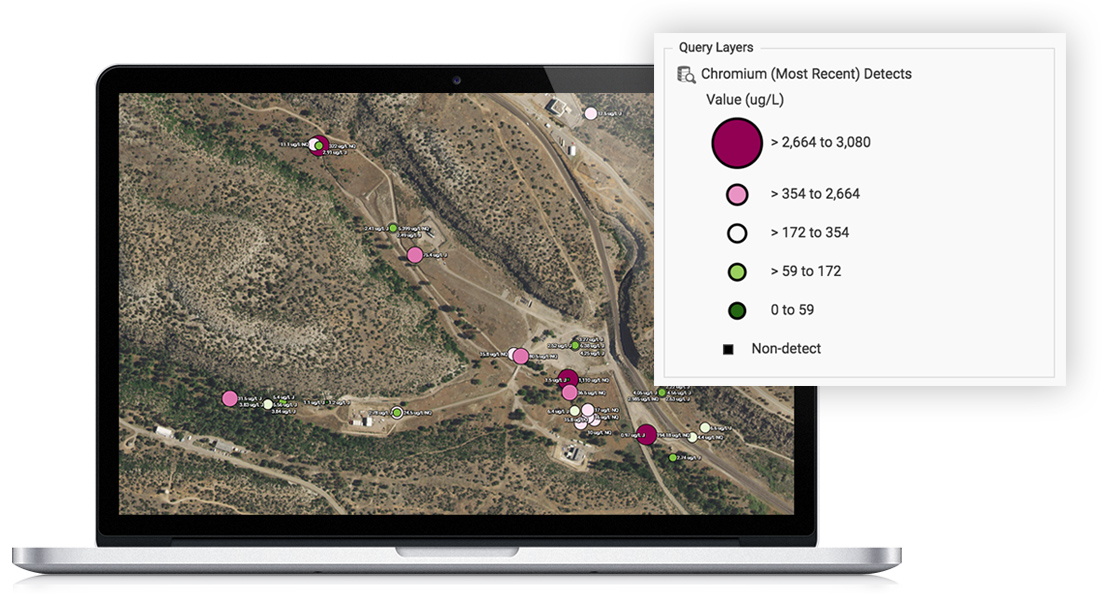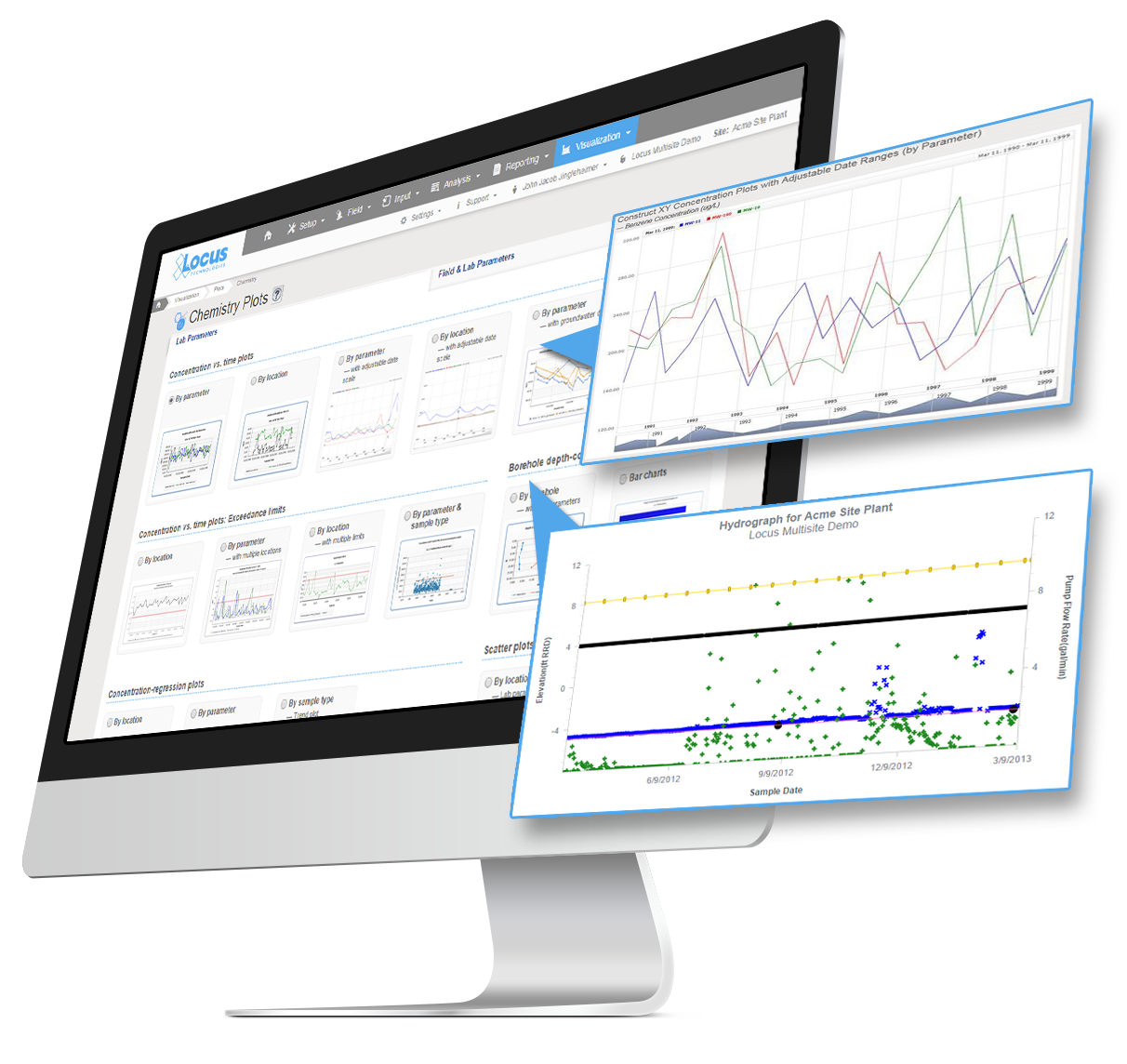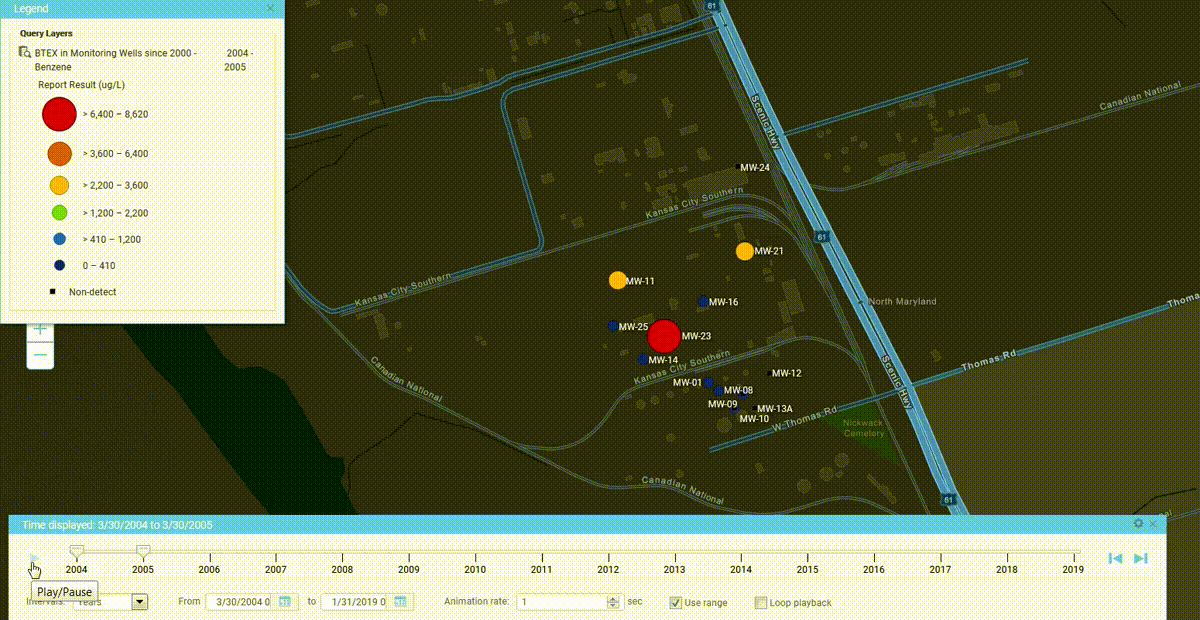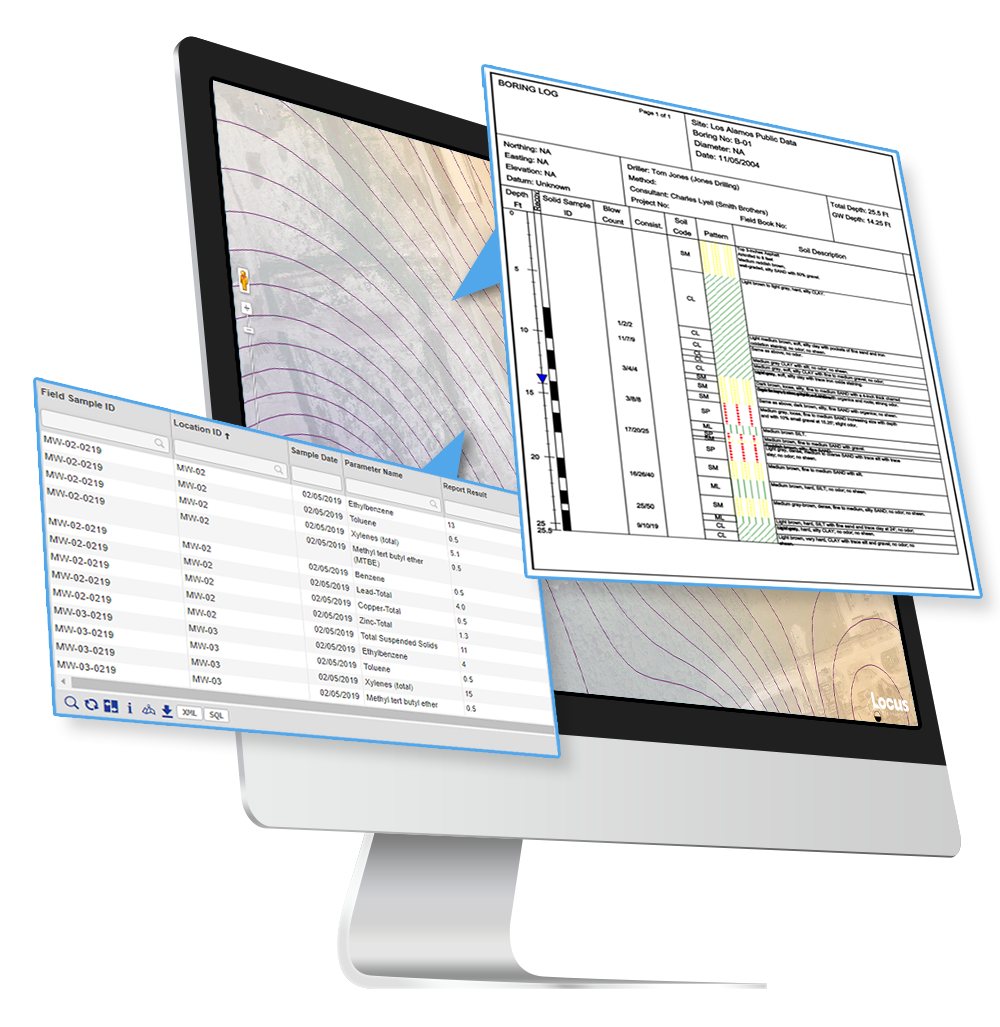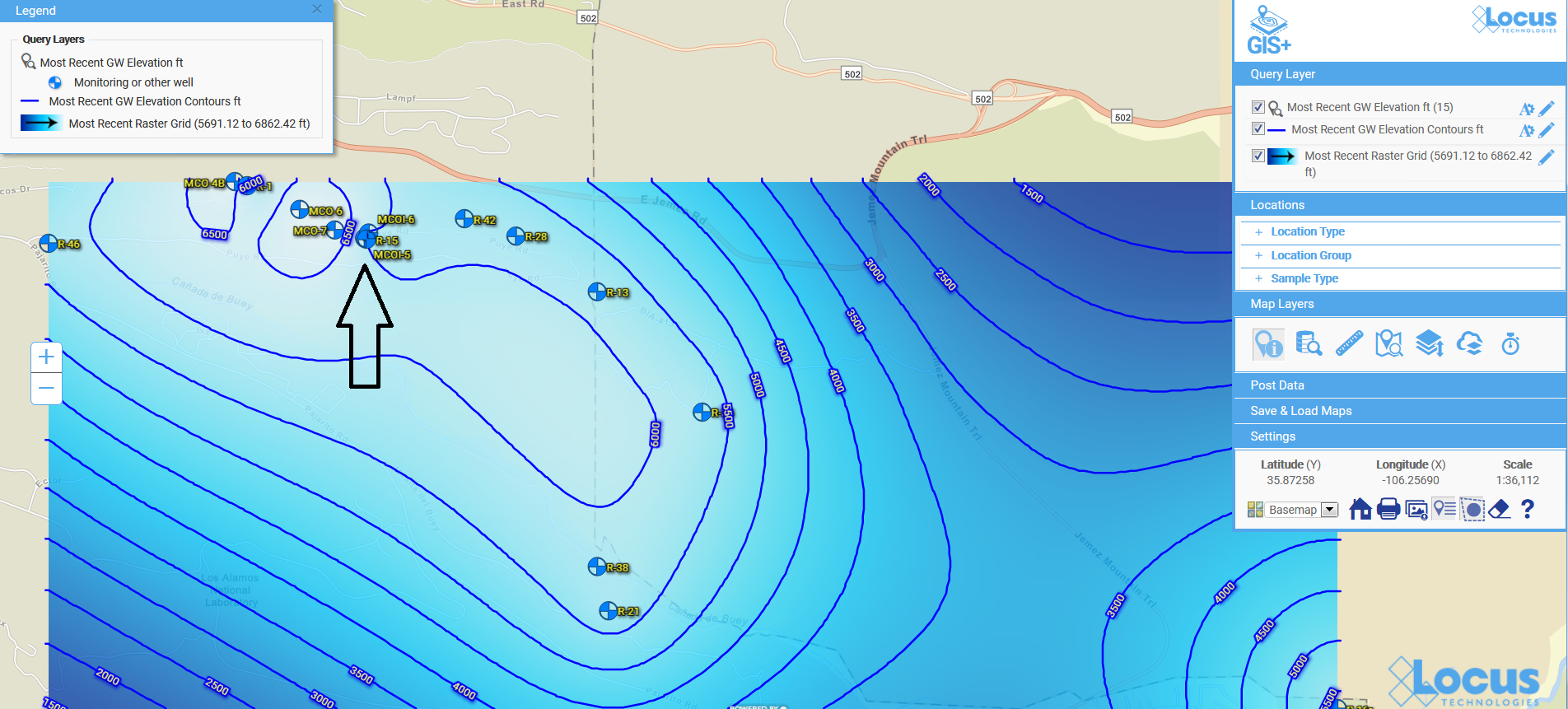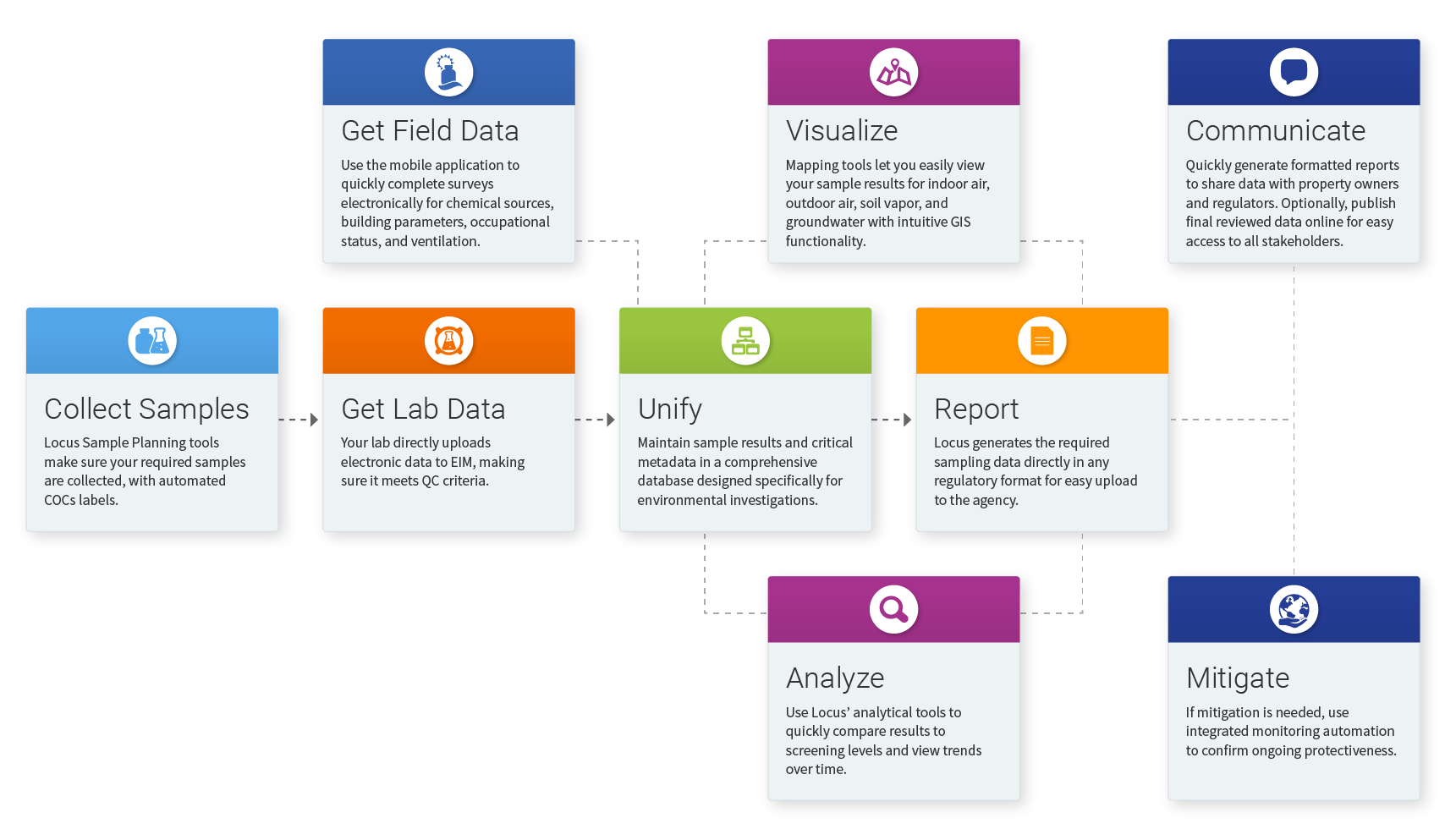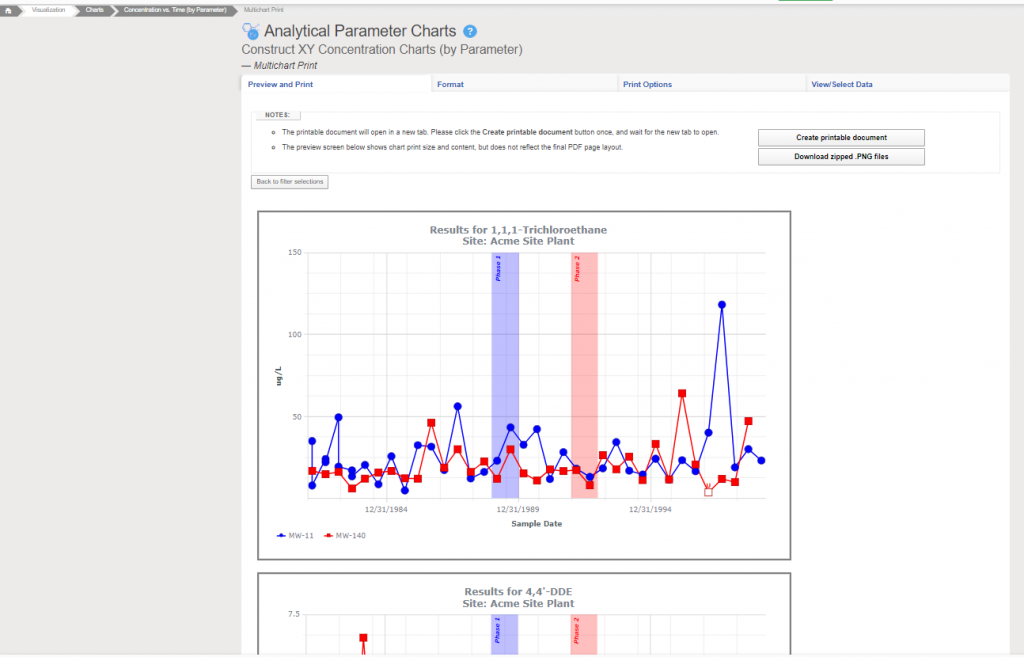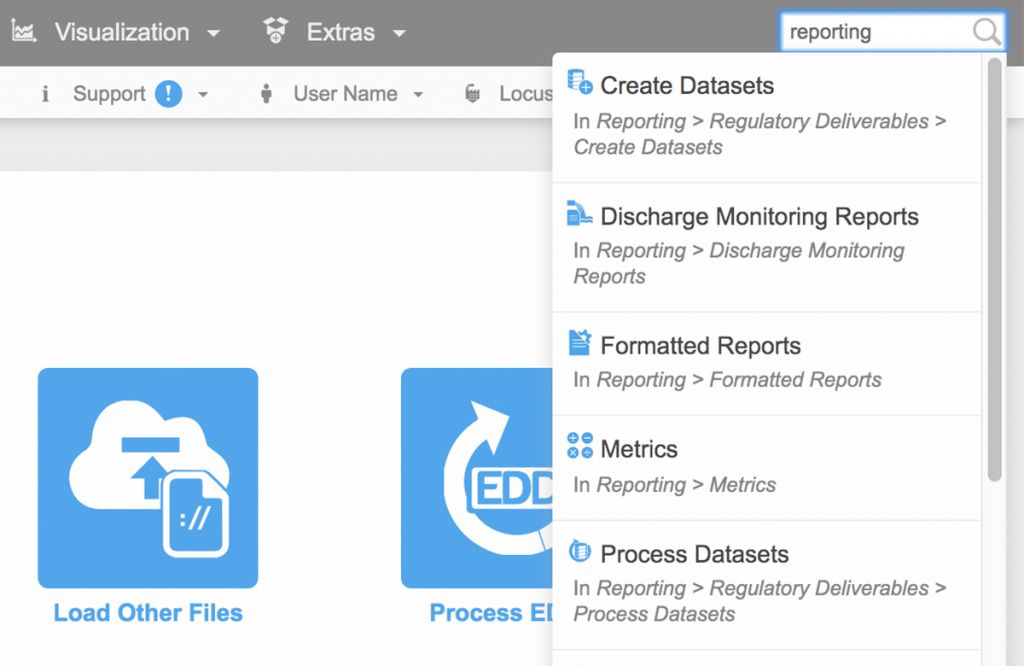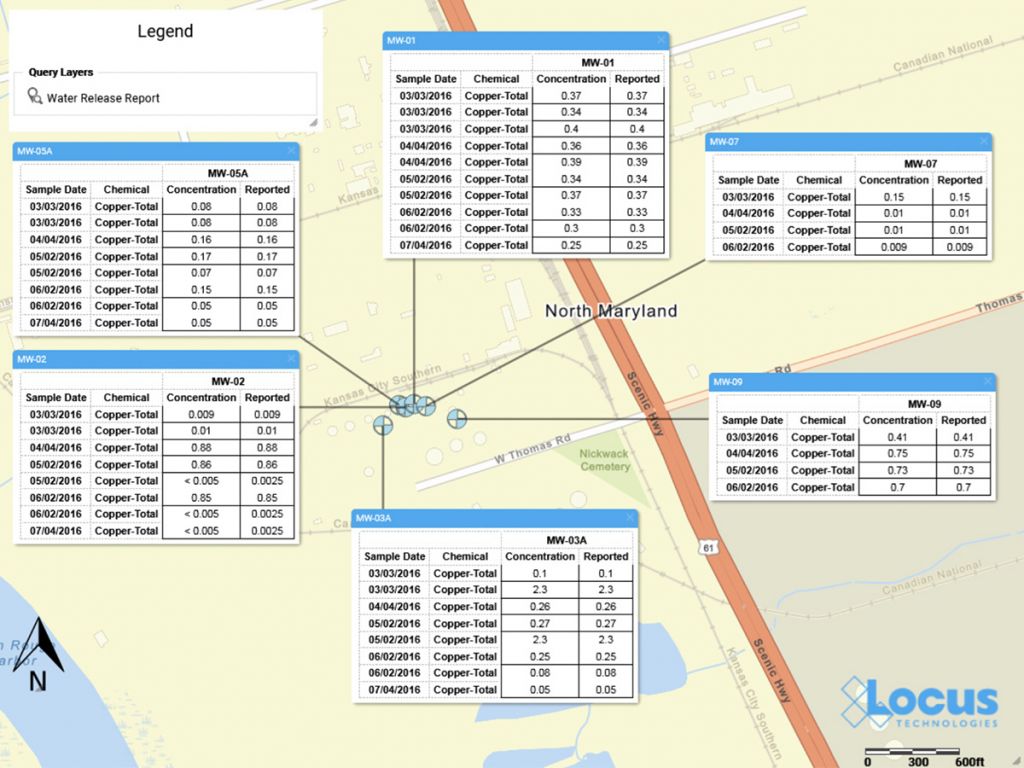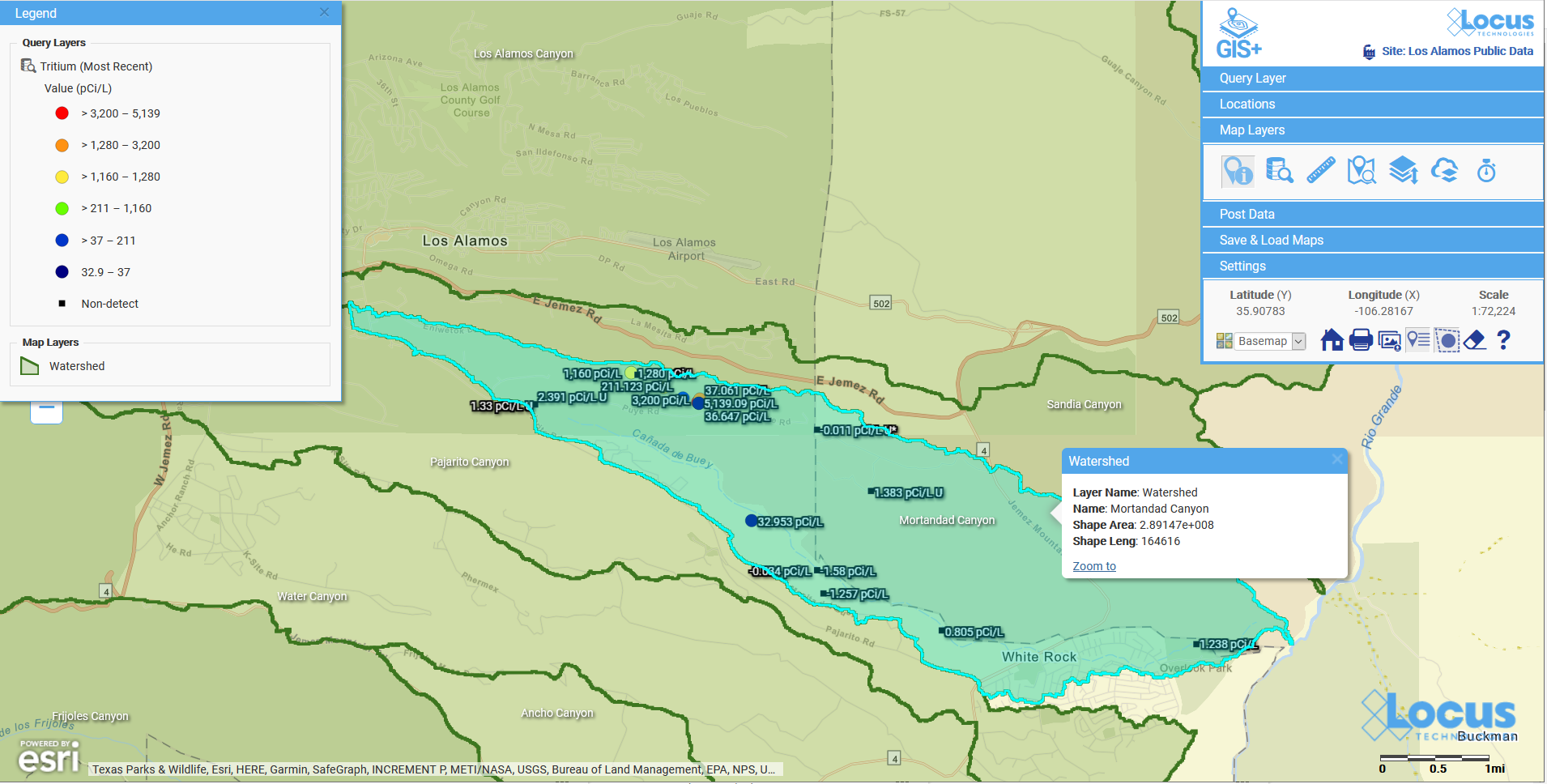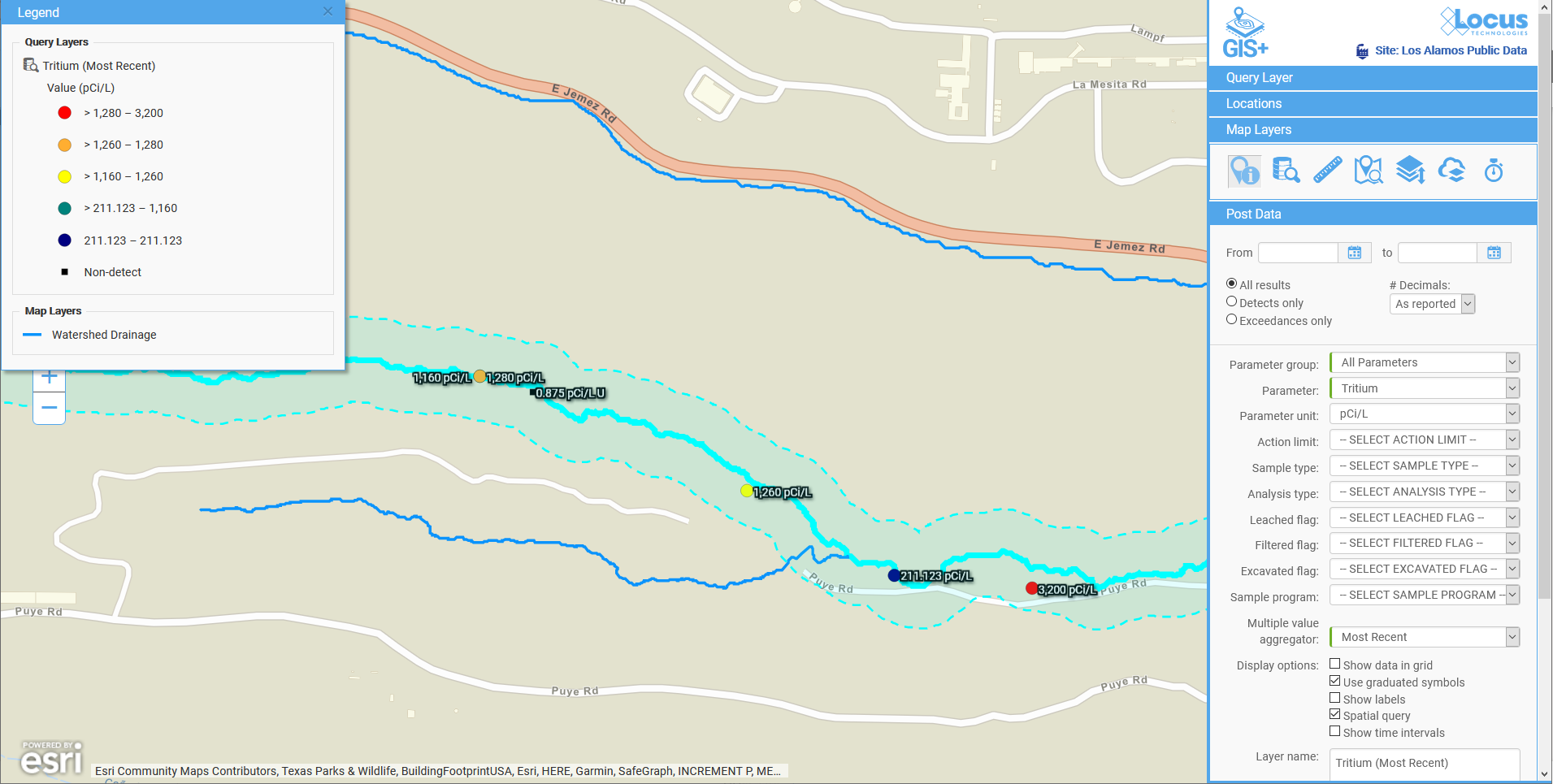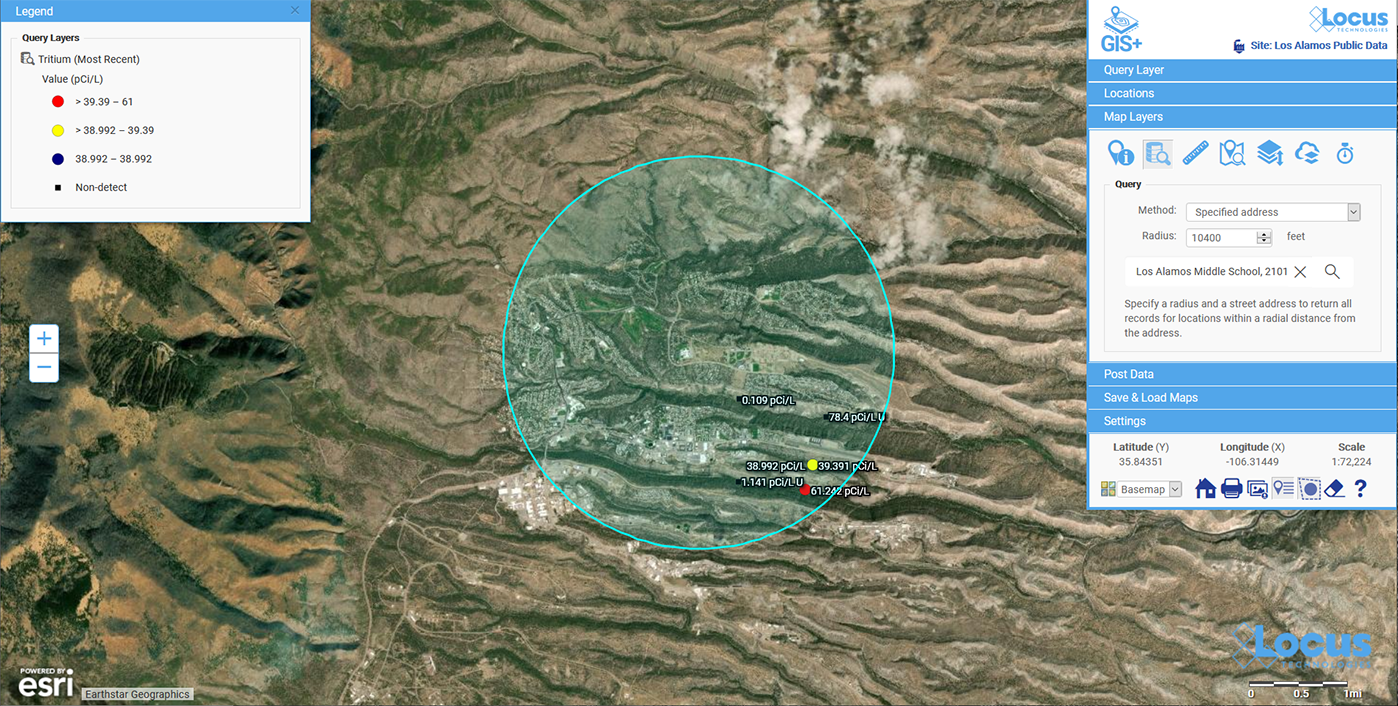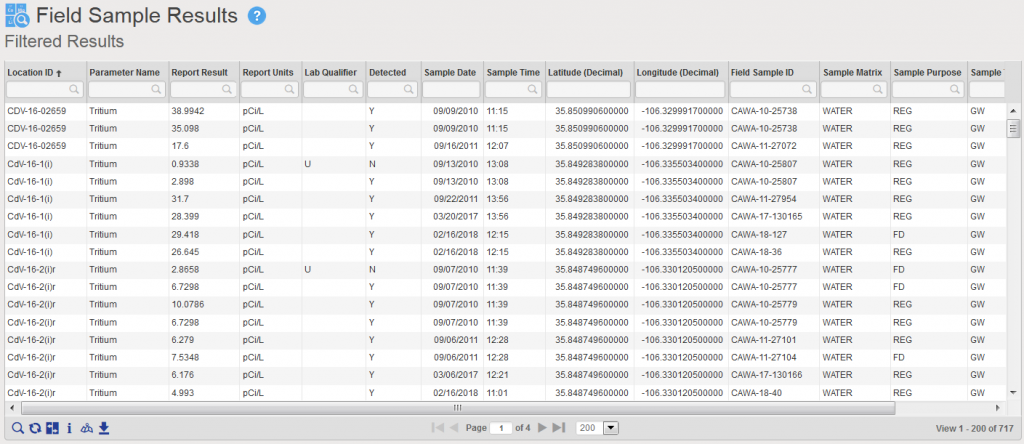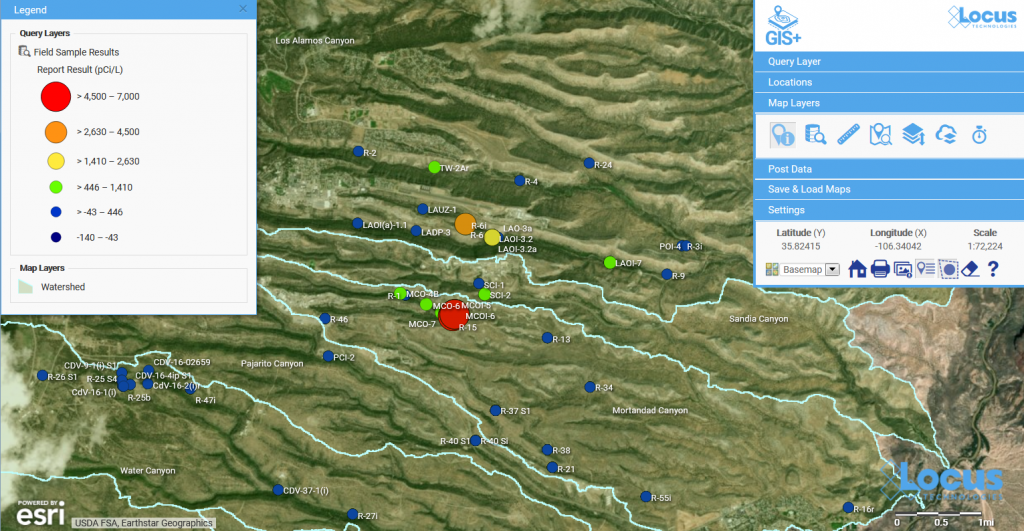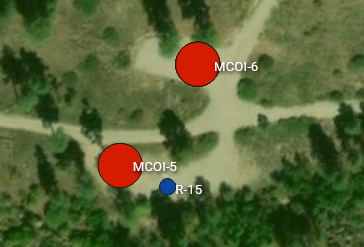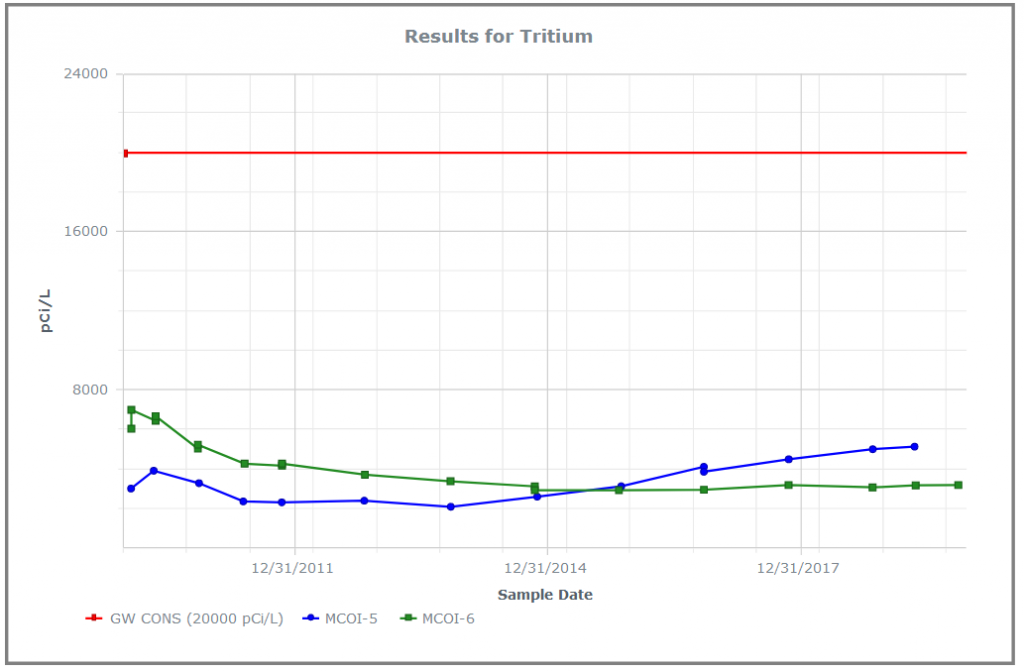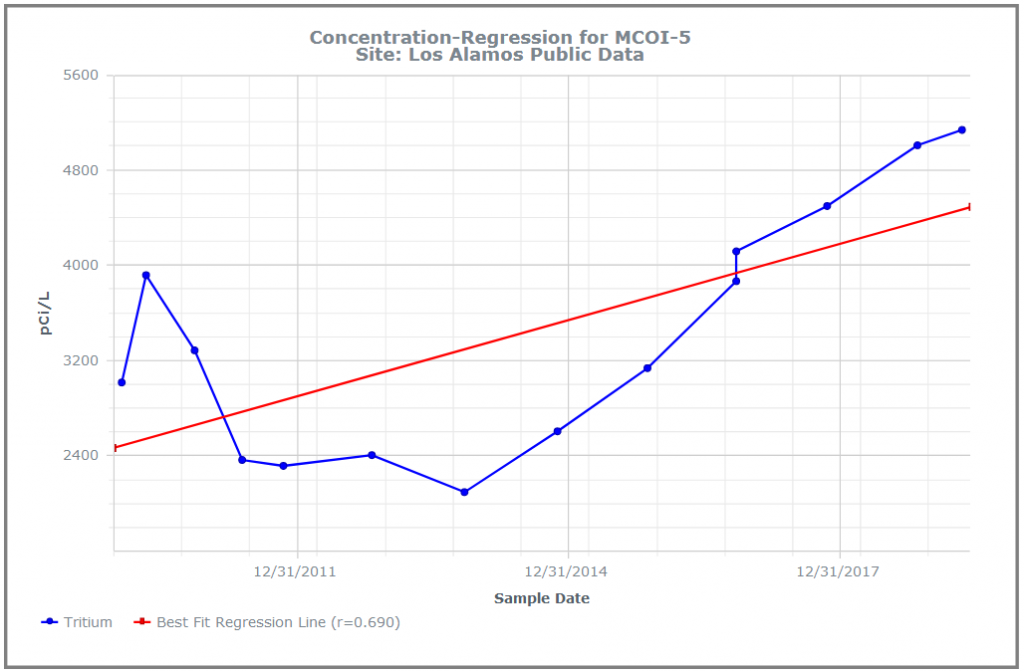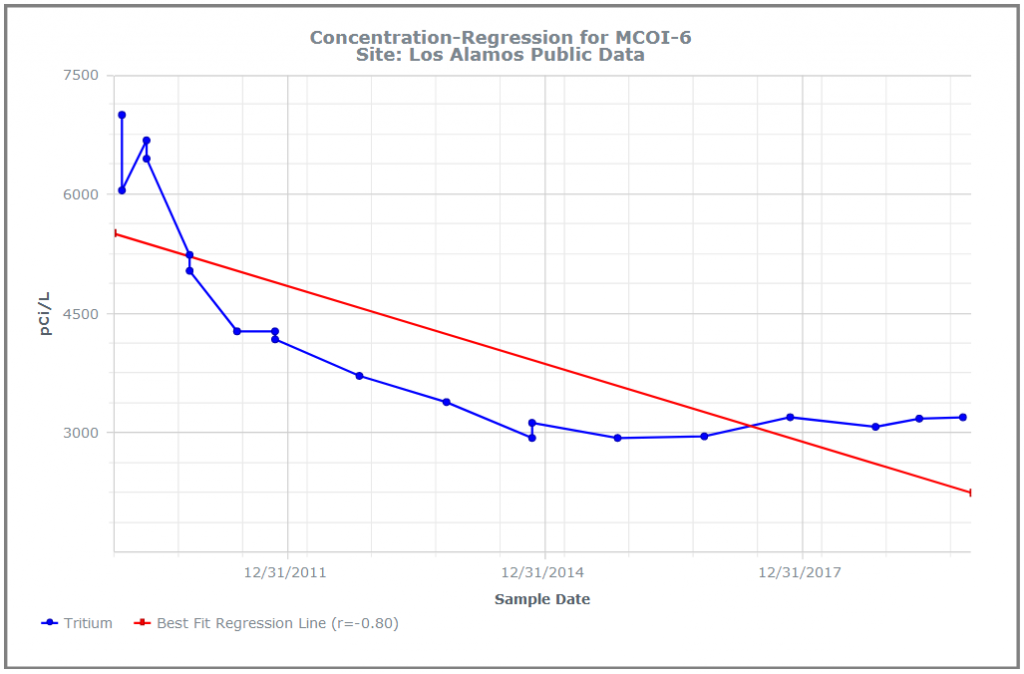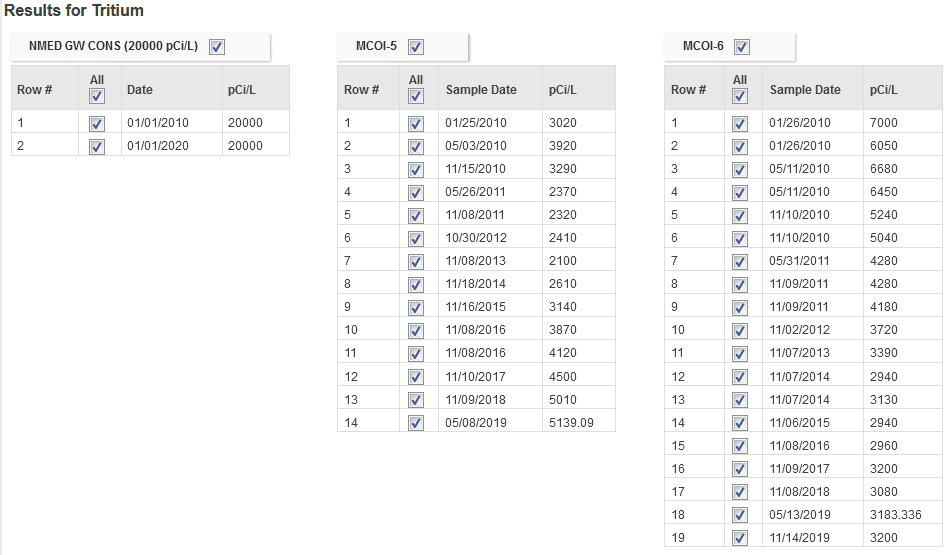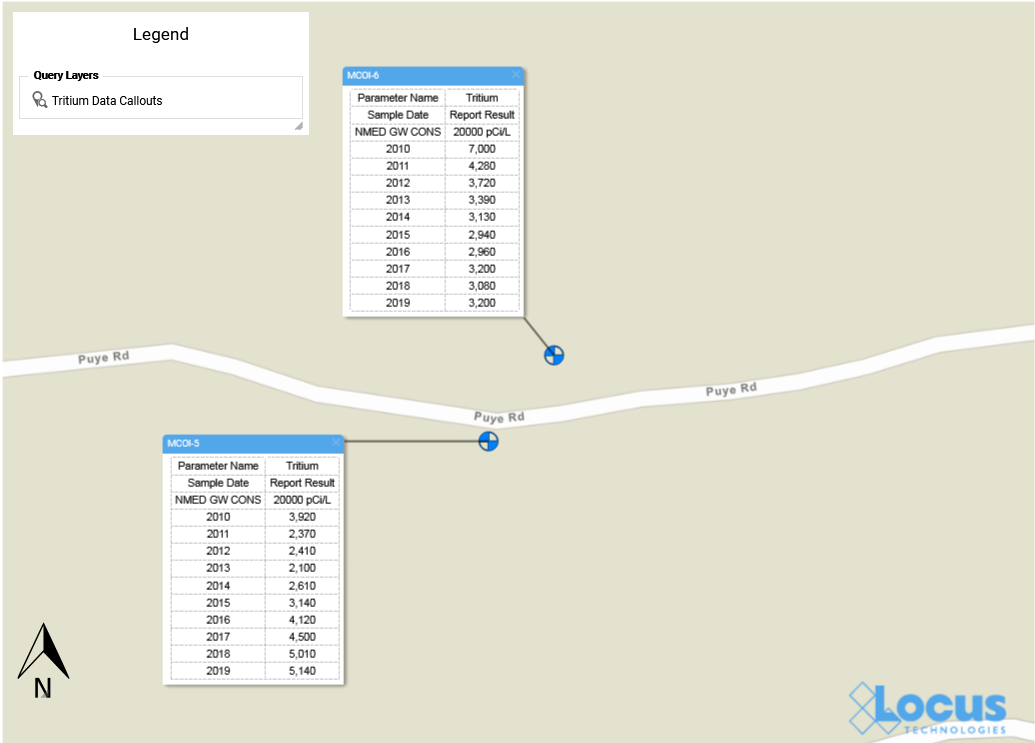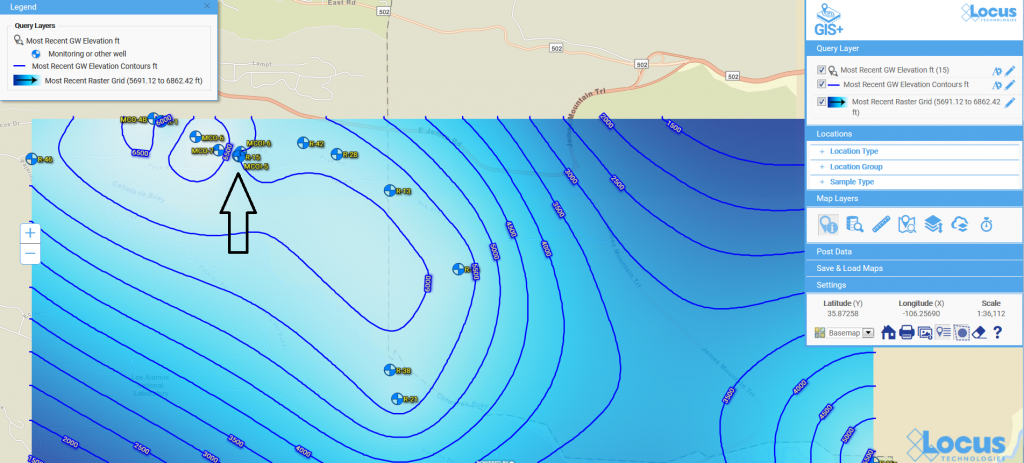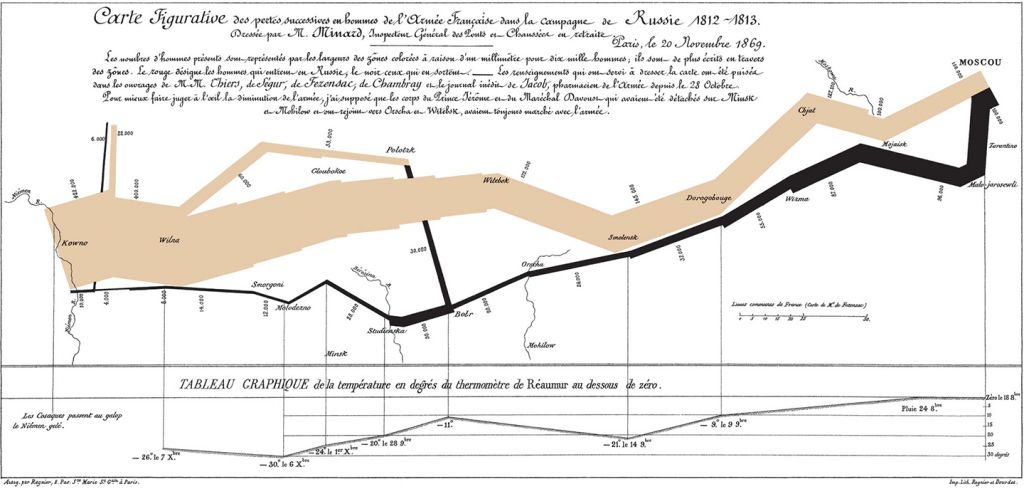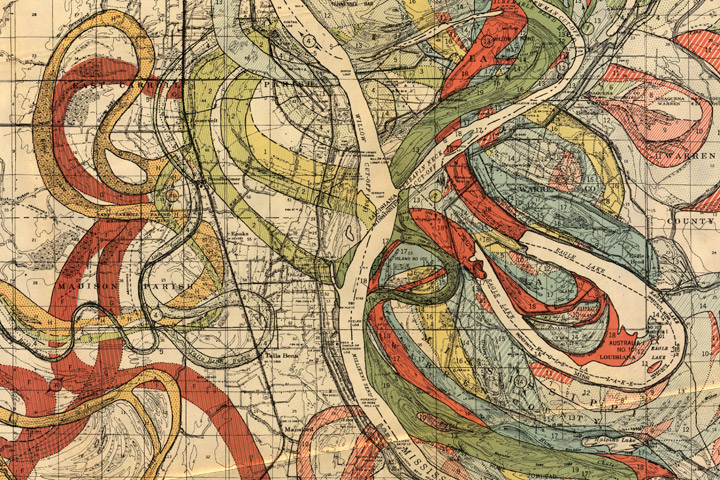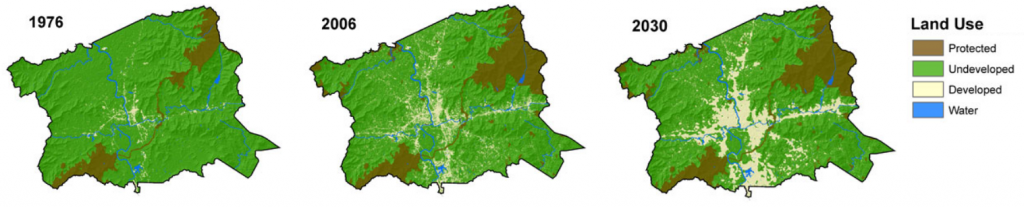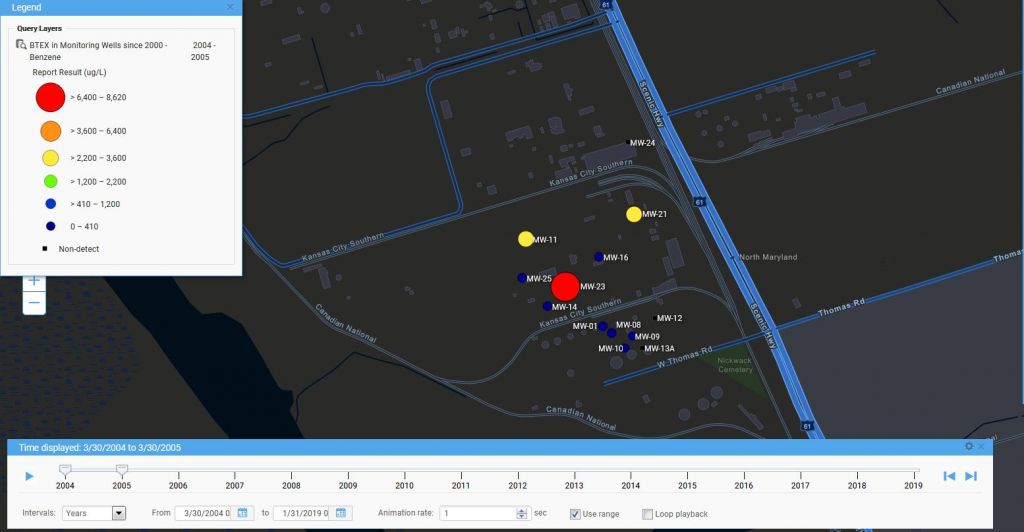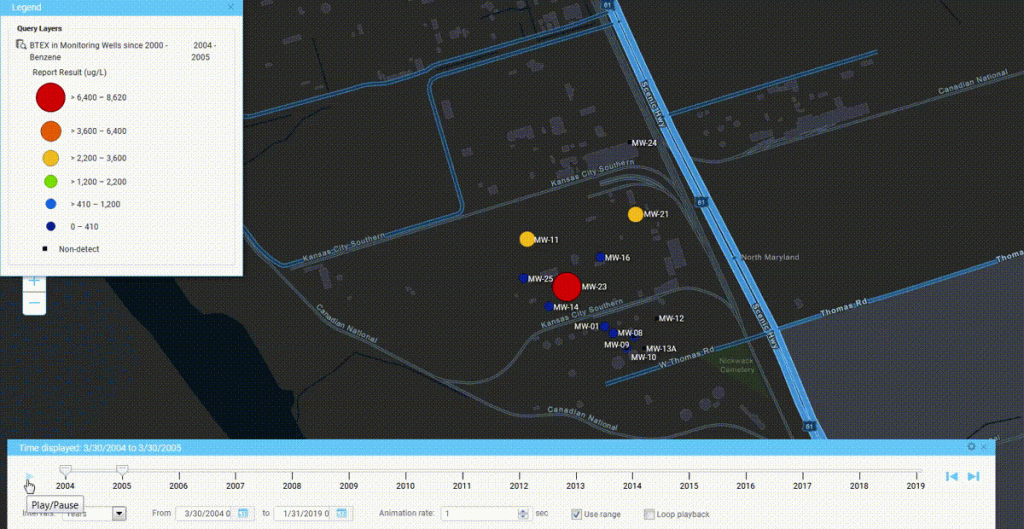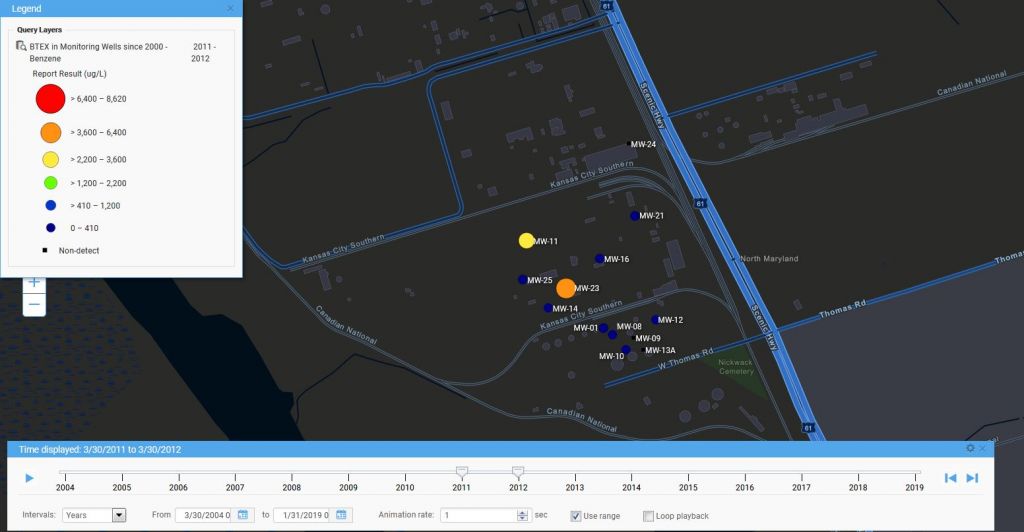Tag Archive for: Visualization
Shed Light On Your Air and GHG Calculations
Locus’ Air Quality app is designed to integrate with data sources to seamlessly calculate air emissions monthly or annually.
Getting More from your Environmental Data using Dashboards with Integrated Mapping
Today is GIS Day, a day started in 1999 to showcase the many uses of geographical information systems (GIS). Earlier Locus blog posts have explained how GIS and maps support visualization of objects in space and over time. This post covers a specific visualization method called data dashboards.
A data dashboard is a combination of charts, maps, text, and images that enables analysis of data and thereby promotes discovery of previously unknown relationships in the data. Companies and organizations use dashboards to develop insight into the overall status of a company or of a company division, process, or product line. Dashboards are also a common function in ‘business intelligence’ applications such as Microsoft Power BI and Tableau. A printed dashboard is static, but an online dashboard can be dynamic; in a dynamic dashboard, interacting with one item on the dashboard causes the other items to update. Taken together, the visualizations on a dynamic dashboard can help you find the story in your data.
One reason dashboards are so helpful is that they allow humans to partially ‘offload’ their thinking. Cognitive research has shown that human ‘working memory’ handles at most four items at a time. A good visualization, however, reduces the number of items to process in memory.
Consider a large table of carbon dioxide emissions by country for multiple years; it can be difficult to keep all the numbers in mind if you are trying to find trends.
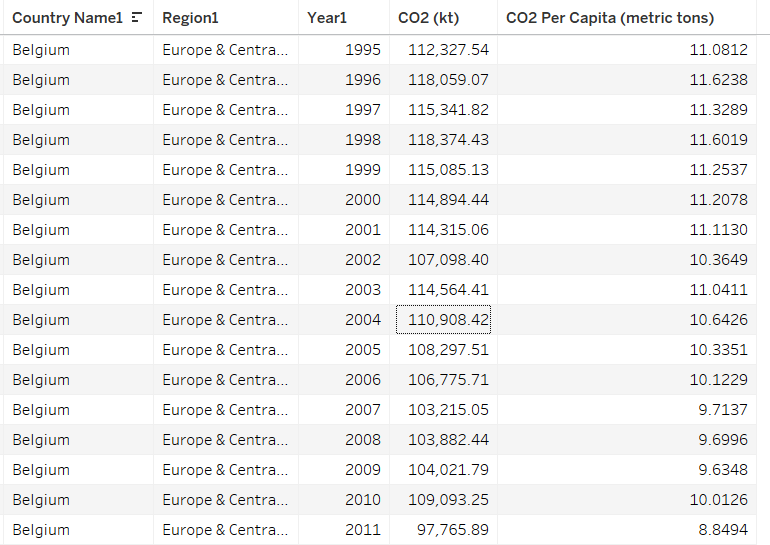
If you plot the data in a graph, however, each series of data in the chart becomes just one line on the graph. It is much easier to compare lines on the chart than to compare columns of numbers.
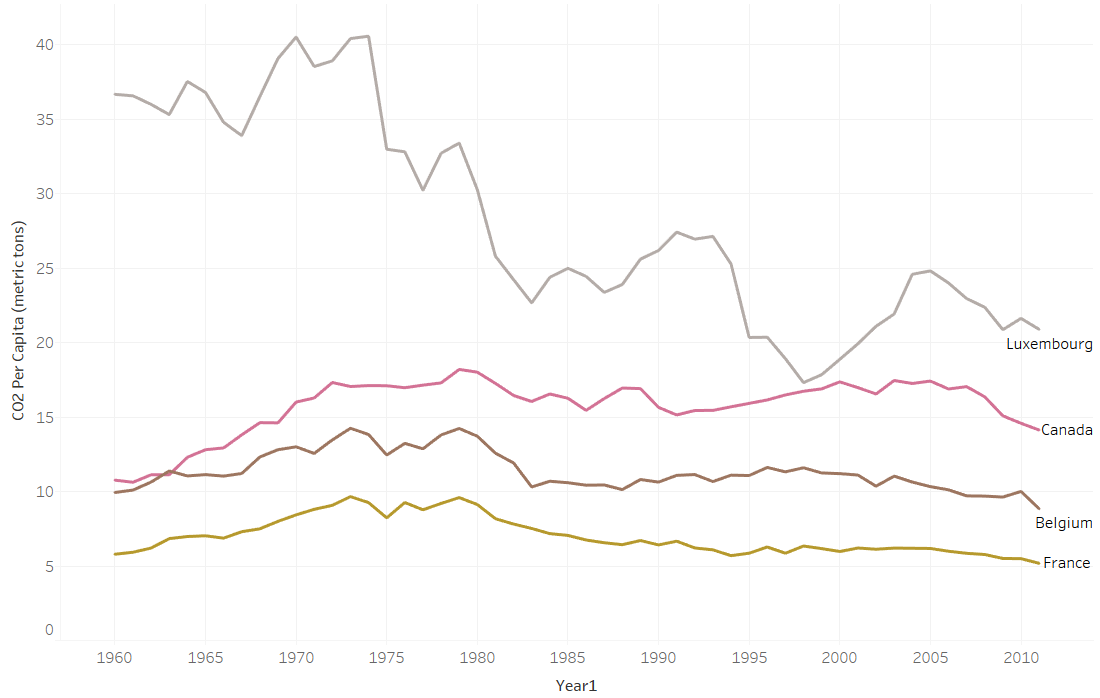
Now consider making a map with countries color coded by emissions. Again, for each country, the map reduces multiple numbers to a single color for that country on the map. You can compare country colors more easily than columns of numbers.
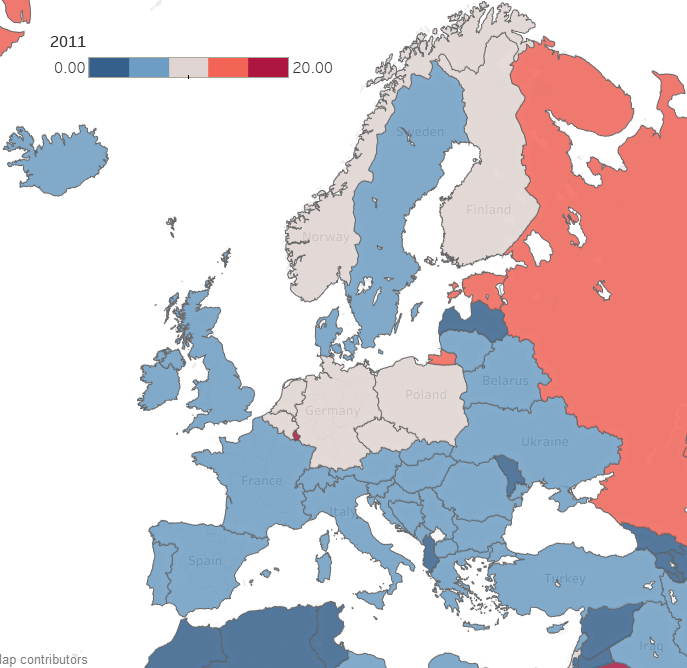
A dashboard that combines multiple visualizations further enhances data analysis. Imagine a dynamic dashboard showing you both the emissions chart and map described above. If you select a country on the map, the chart can highlight the line for that country, so you compare its emissions to other countries over time. Similarly, if you select a line on the chart for a specific country, the map can highlight the selected country to show how its emissions compare to nearby countries. This interactivity lets you drill into your data more effectively than using either the chart or the map by itself.
Here are three examples of effective dashboards that are available online:
- The Covid-19 dashboard from John Hopkins shows a map, charts, and tables of Covid -19 cases.
- The Global Climate Dashboard from NOAA shows charts of multiple climate indicators.
- The Carbon Pricing dashboard from the World Bank lets you drilldown to see carbon pricing initiatives for various nations.
Locus includes data dashboards in our applications. One example is the Site Metrics dashboard in EIM, Locus’s cloud-based, software-as-a-service application for environmental data management. The Site Metrics dashboard lets you perform roll-up queries across your portfolio of sites. A map on the dashboard shows all states with active sites. If you select one or more states, the dashboard updates the charts and tables on the right to show total sites, user logins, and record counts. Other dashboards can support showing sample locations of certain chemicals or counts of regulatory limit exceedances.
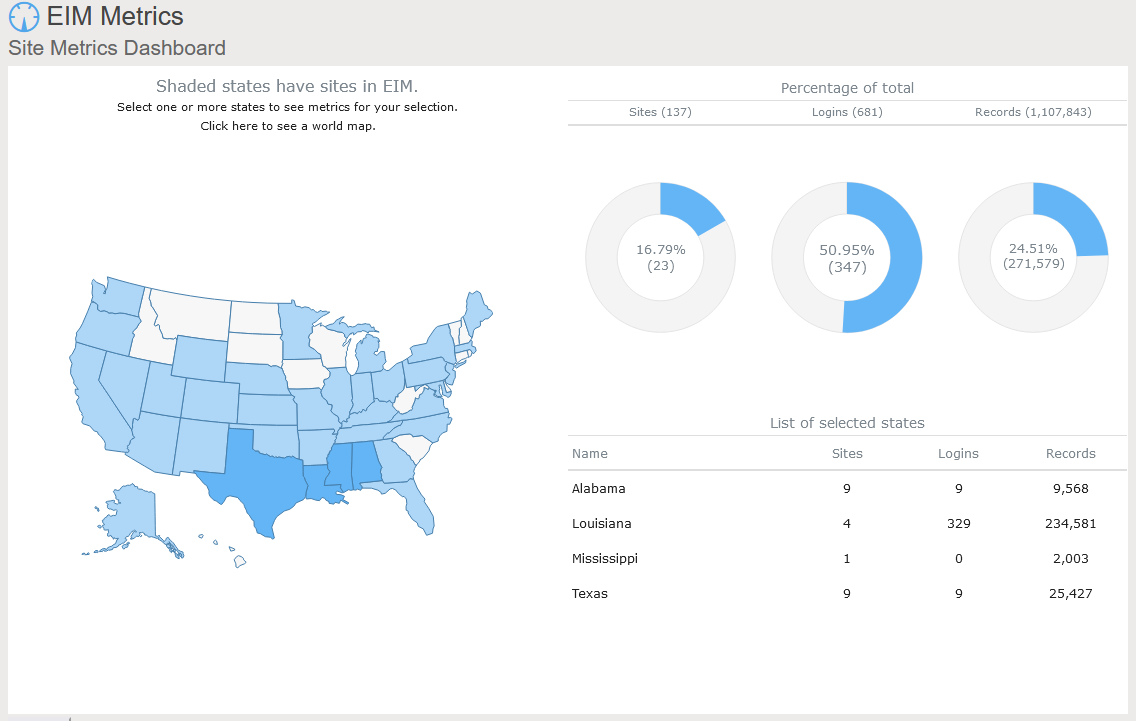
A further example comes from the Locus Environmental Social and Governance (ESG) application. ESG metrics are becoming increasingly important measures for an organization’s performance. Data dashboards can help companies quickly visualize trends in their ESG metrics using intuitive mapping tools.
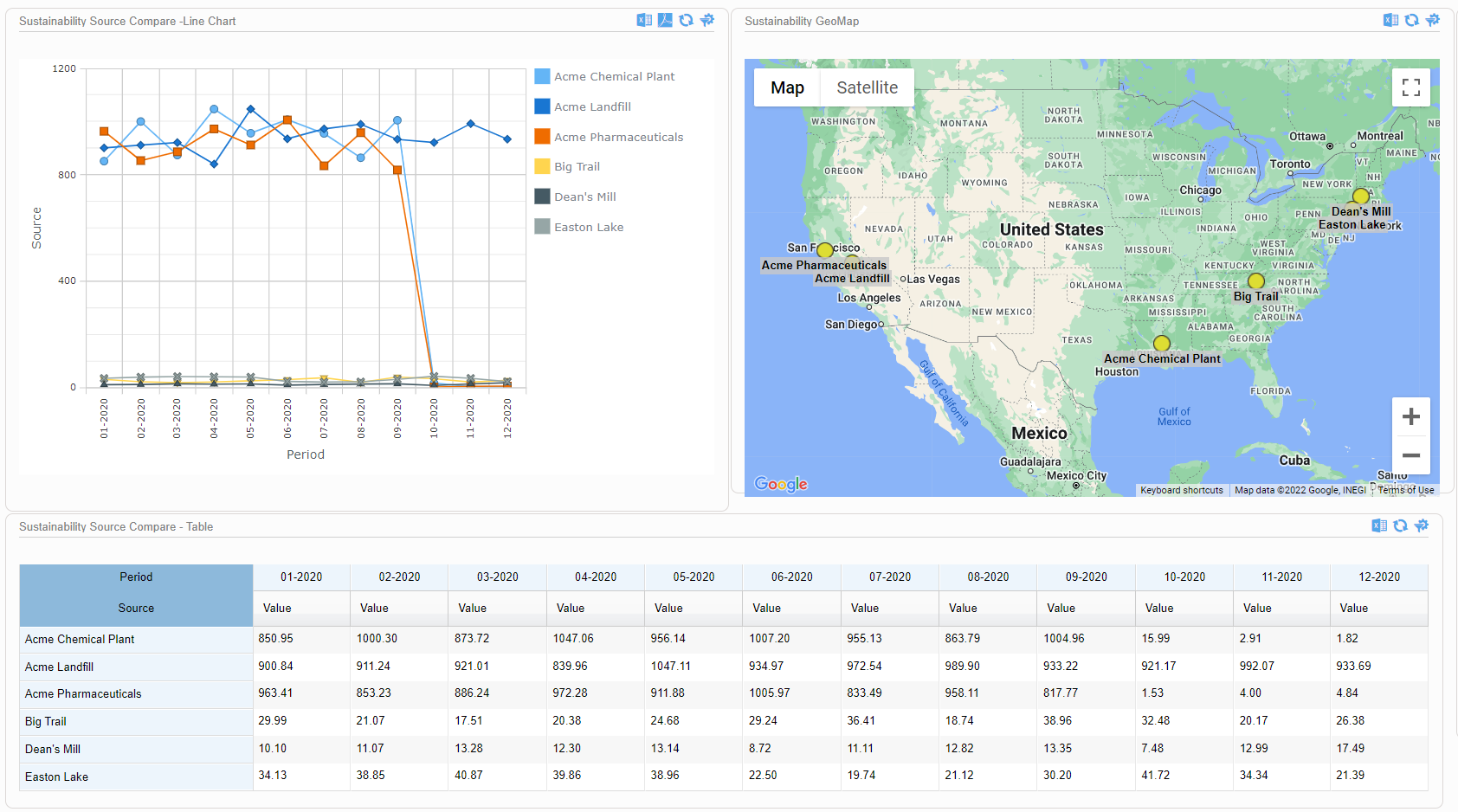
This dashboard illustrates both spatial and time trends and provides the raw data necessary for auditability and transparent decision making. Having these features on a single combined view provides users with instant access to the key inputs for ESG prioritization, planning, and project implementation.
As these examples from Locus show, data dashboards with integrated mapping are important tools for maximizing the value of your collected environmental and ESG data. For any dataset with a geographic component, it’s important to incorporate mapping elements in the outputs, to highlight trends and patterns that may not otherwise be visible in a chart or table. Modern software can combine these output formats in a way that tells the story shown by your data.
Interested in Locus’ GIS solutions?
Locus GIS+ features all of the functionality you love in EIM’s classic Google Maps GIS for environmental management—integrated with the powerful cartography, interoperability, & smart-mapping features of Esri’s ArcGIS platform!
Learn more about Locus’ GIS solutions.
About the Author—Dr. Todd Pierce, Locus Technologies
Dr. Pierce manages a team of programmers tasked with development and implementation of Locus’ EIM application, which lets users manage their environmental data in the cloud using Software-as-a-Service technology. Dr. Pierce is also directly responsible for research and development of Locus’ GIS (geographic information systems) and visualization tools for mapping analytical and subsurface data. Dr. Pierce earned his GIS Professional (GISP) certification in 2010.
The Convergence of Augmented Reality and GIS
Today is GIS Day, a day started in 1999 to showcase the many uses of geographical information systems (GIS). Earlier blog posts by Locus Technologies for GIS day have shown how GIS supports cutting-edge visualization of objects in space and over time. This year’s post explains how GIS supports augmented reality.
Augmented reality (AR) is a technology that enhances how we experience the real world by overlaying your surroundings with computer-generated objects. It differs from virtual reality (VR) because in VR, everything you see is computer generated, but in AR, the majority of what you see is real – your experience of reality is enhanced (augmented) but not totally replaced.
You are probably familiar with one AR application already if you watch American football. The ‘virtual’ first down line that appears on field before each play is projected there by computer and is not really painted on the field. If you follow soccer (or football to the rest of the world), AR is used by a Video Assistant Referee (VAR) to objectively determine tight offsides decisions. Digital lines are drawn across the field to show whether or not attackers are illegally past the last defender or not. Another AR example is the popular game Pokémon Go that shows cute virtual creatures in your living room or your front yard.
To experience AR, you need something to project the non-real objects onto your view of the world. Many AR applications use mobile phones or other devices. An AR application uses the camera view to show you the world around you and then overlays virtual objects onto the view. Other devices such as head mounted displays, ‘smart glasses’, or even ‘bionic contact lenses’ can use AR, but have not been as popular as phones or other mobile devices. In contrast to AR, VR cannot be fully supported with just a mobile device and usually requires headsets to immerse you in a virtual world. Because of this need, AR is much less intrusive than VR is.
Countless other examples of AR already exist in many fields. A few selected applications include:
- Online shoppers at some e-commerce sites can use smart devices to project furniture into their home to see how the pieces look before making a purchase.
- Some clothing stores can project clothing onto shoppers’ bodies to check appearance without having to change clothes. These applications require the user to be in a special dressing booth with full body scanning capabilities.
- Urban planners use AR to display how planned buildings, cell towers, wind turbines, and other structures would look in the existing space. Planners can walk the streets and view how proposed projects would alter the existing cityscape.
- AR is used in manufacturing to display operation and safety instructions in a worker’s field of vision using head mounted displays, which circumvents the need to refer to bulky paper manuals.
- Utility managers can see underground pipelines, water lines, sewer pipes, electrical lines, and other infrastructure projected below their feet.
So how does GIS relate to AR? There are three main uses of GIS in AR:
- Location: Any AR application must know where the user is and where to place virtual objects. In most cases, full GIS capabilities are not needed; instead, the application accesses a GPS (global positioning system) to find locations. Consider the Pokémon Go application mentioned before. The game knows where the various Pokémon need to appear. When a user plays the game, it uses GPS to find the user, and then shows any Pokémon that are near the user based on their locations.
- Layers: An AR application may need to show features that are not visible to the user, such as underground electrical lines, earthquake fault lines, property lines, or planned buildings. All these features can be stored as GIS map layers in the cloud and then displayed in the AR application as virtual overlays projected on the real world. Furthermore, a user could select a displayed item and view related attribute information in the GIS layer. For example, a user could view the condition, age, and repair status of a selected water pipeline.
- Navigation: An AR application may also need to help a user get from point A to point B, for example in a crowded airport or in a large warehouse. Such navigation could be facilitated by showing virtual route markers and arrows on the real world.
Locus has been exploring environmental uses of AR and GIS by adding AR to Locus Mobile, which is the Locus app for collecting field data, completing EHS audits, tracking waste containers, and completing other tasks requiring users to gather data out of the office. Locus Mobile now features an AR mode to assist users when taking field samples. When the user activates AR mode, the app uses the camera to show the user’s immediate area. The app then puts multiple virtual markers on the display corresponding to sampling points located in that direction. As the user moves or rotates the phone to change the viewing area, the markers change to reflect the locations in the user’s line of sight. Clicking a marker provides more information including the location name and the distance from the user.
Locus Mobile uses all three ways to combine GIS with AR:
- By using GPS to find the user’s location and the locations of nearby sampling points.
- By using GIS to display the layer of sampling points.
- By using GIS to assist with navigation to sampling points by showing distance and direction.
Here is a sample image from Locus Mobile showing three nearby sampling locations along with information about past events or measurements at the locations. The three blue banners are the augmented reality displayed on top of the view of the nearby surroundings.
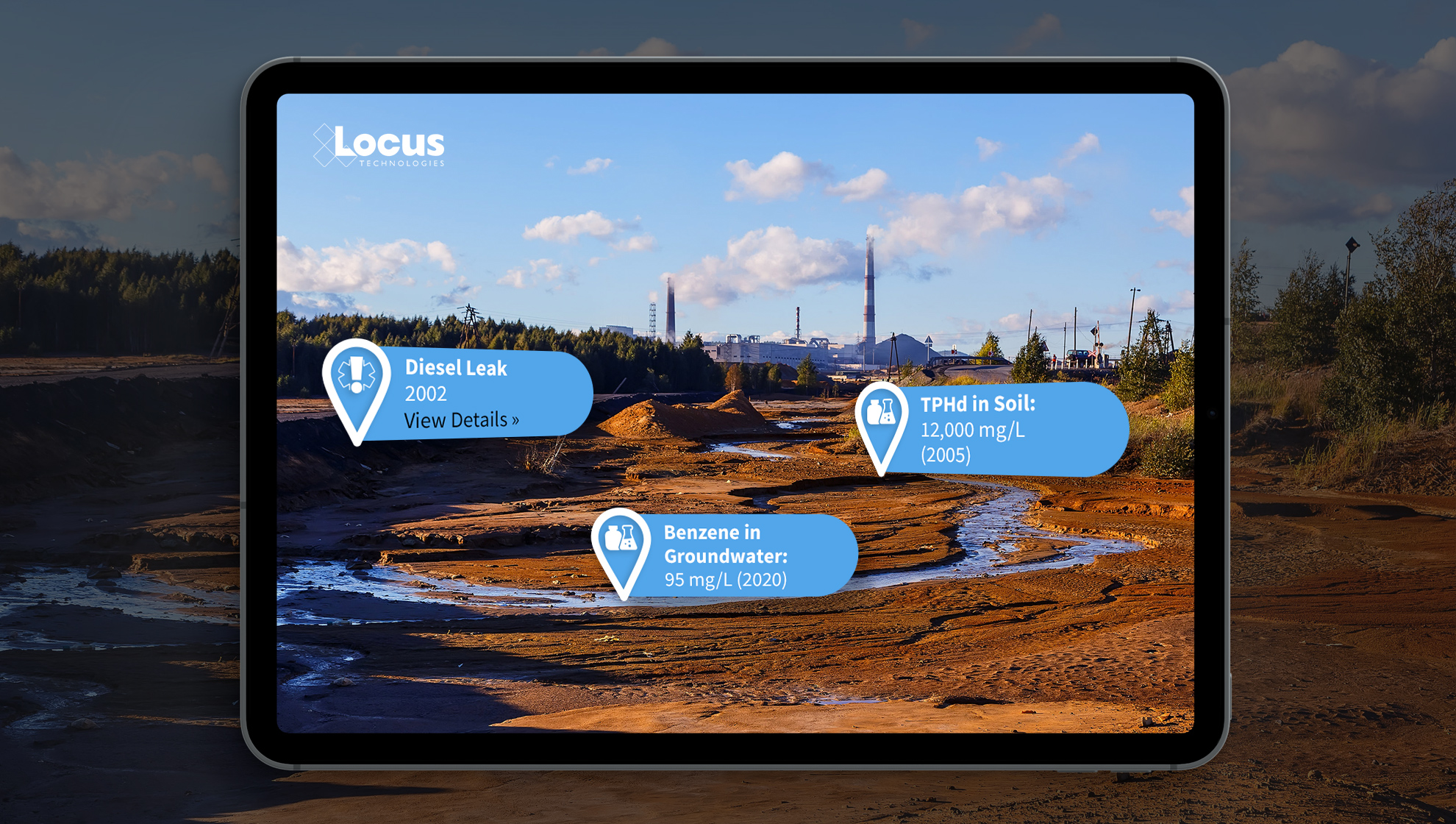
By using GIS and AR to assist users in finding sampling points, Locus Mobile makes field personnel more productive. Samplers can find field locations quickly and can easily pull up related information. Locus continues to explore using AR to expand the functionality of its environmental applications.
Interested in Locus’ GIS solutions?
Locus GIS+ features all of the functionality you love in EIM’s classic Google Maps GIS for environmental management—integrated with the powerful cartography, interoperability, & smart-mapping features of Esri’s ArcGIS platform!
Learn more about Locus’ GIS solutions.
About the Author—Dr. Todd Pierce, Locus Technologies
Dr. Pierce manages a team of programmers tasked with development and implementation of Locus’ EIM application, which lets users manage their environmental data in the cloud using Software-as-a-Service technology. Dr. Pierce is also directly responsible for research and development of Locus’ GIS (geographic information systems) and visualization tools for mapping analytical and subsurface data. Dr. Pierce earned his GIS Professional (GISP) certification in 2010.
7 Useful Visualization Tools for Environmental Management
The ability to visualize your field and analytical data across maps, logs, and charts is a crucial part of managing environmental information. Locus makes it easy to visually display and export data for sharing in reports and presentations. We’ve compiled 7 of the most useful visualization tools in our environmental information management software.
Data Callouts
View your data in easy-to-read text boxes right on your maps. These are location-specific crosstab reports listing analytical, groundwater, or field readings. A user first creates a data callout template using a drag-and-drop interface in the EIM enhanced formatted reports module. The template can include rules to control data formatting (for example, action limit exceedances can be shown in red text). When the user runs the template for a specific set of locations, EIM displays the callouts in the GIS+ as a set of draggable boxes. The user can finalize the callouts in the GIS+ print view and then send the resulting map to a printer or export the map to a PDF file.
Graduated Symbols
Locus GIS features high-quality and industry specific graduated symbols so that you can compare relative quantitative data on customizable maps. Choose graduated symbol intervals, sizes, and colors from a large selection of color ramps and create multiple layers for data analysis. It also features a location clustering option, ideal for large sites, a historical challenge for mapping.
Charting
Multiple charts can be created in EIM at one time. Charts can then be formatted using the Format tab. Formatting can include the ability to add milestone lines and shaded date ranges for specific dates on the x axis. The user can also change font, legend location, line colors, marker sizes and types, date formats, legend text, axis labels, grid line intervals or background colors. In addition, users can choose to display lab qualifiers next to non-detects, show non-detects as white filled points, show results next to data points, add footnotes, change the y-axis to log scale, and more. All of the format options can be saved as a chart style set and applied to sets of charts when they are created.
Time Sliders
Locus has adopted animation in its GIS+ solution, which lets a user use a “time slider” to animate chemical concentrations over time. When a user displays EIM data on the GIS+ map, the user can decide to create “time slices” based on a selected date field. The slices can be by century, decade, year, month, week or day, and show the maximum concentration over that time period. Once the slices are created, the user can step through them manually or run them in movie mode.
Augmented Reality
Locate and identify inspection and/or monitoring locations on your mobile device. View real-time and historical environmental data to quickly find areas of interest for your chemical and subsurface data. Use your camera to get precise geotagged information for spills, safety incidents, historical chemical sources, subsurface utilities, or any other type of EHS data.
Boring Logs
Create and display clickable boring logs of your sample data—using custom style formats and cross-sections. Show depth ranges, lithology patterns, aquifer information, and detailed descriptions for your samples.
Contours
Create and visualize custom contours using multiple algorithms. Because visualizations let you chunk items together, you can look at the ‘big picture” and not get lost in tables of data results. Your working memory stays within its capacity, your analysis of the information becomes more efficient, and you can gain new insights into your data.
Automate Your Vapor Intrusion Management
The Vapor Intrusion tools in Locus’ Environmental Information Management (EIM) software solve the problem of time-consuming monitoring, reporting, and mitigation by automating data assembly, calculations, and reporting.
Quickly and easily generate validated reports in approved formats, with all of the calculations completed according to your specific regulatory requirements. Companies can set up EIM for its investigation sites and realize immediate cost and time savings during each reporting period.
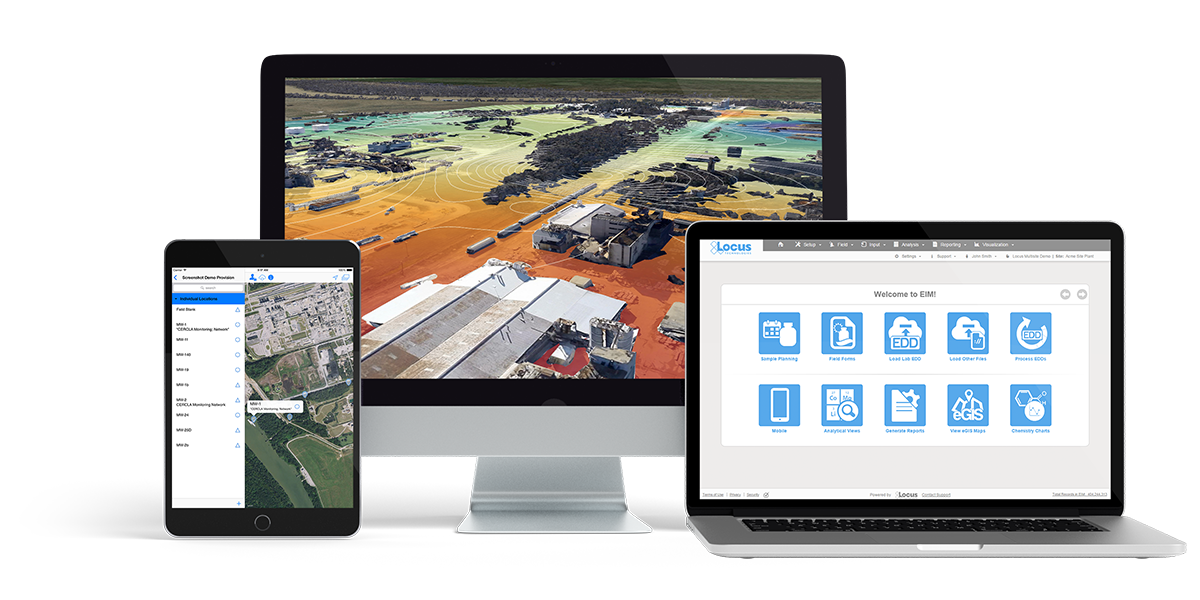
5 Powerful Features of Locus Environmental Software
Maybe you are a user of Locus’ Environmental Software (EIM) and are looking to get more out of our product. Or perhaps you are using another company’s software platform and looking to make a switch to Locus’ award-winning solution. Either way, there are some features that you may not know exist, as Locus software is always evolving by adding more functionality for a range of customer needs. Here are five features of our environmental software that you may not know about:
1. APIs for Queries
Locus expanded the EIM application programming interface (API) to support running any EIM Expert Query. Using a drag and drop interface, an EIM user can create an Expert Query to construct a custom SQL query that returns data from any EIM data table. The user can then call the Expert Query through the API from a web browser or any application that can consume a REST API. The API returns the results in JSON format for download or use in another program. EIM power users will find the expanded API extremely useful for generating custom data reports and for bringing EIM data into other applications.
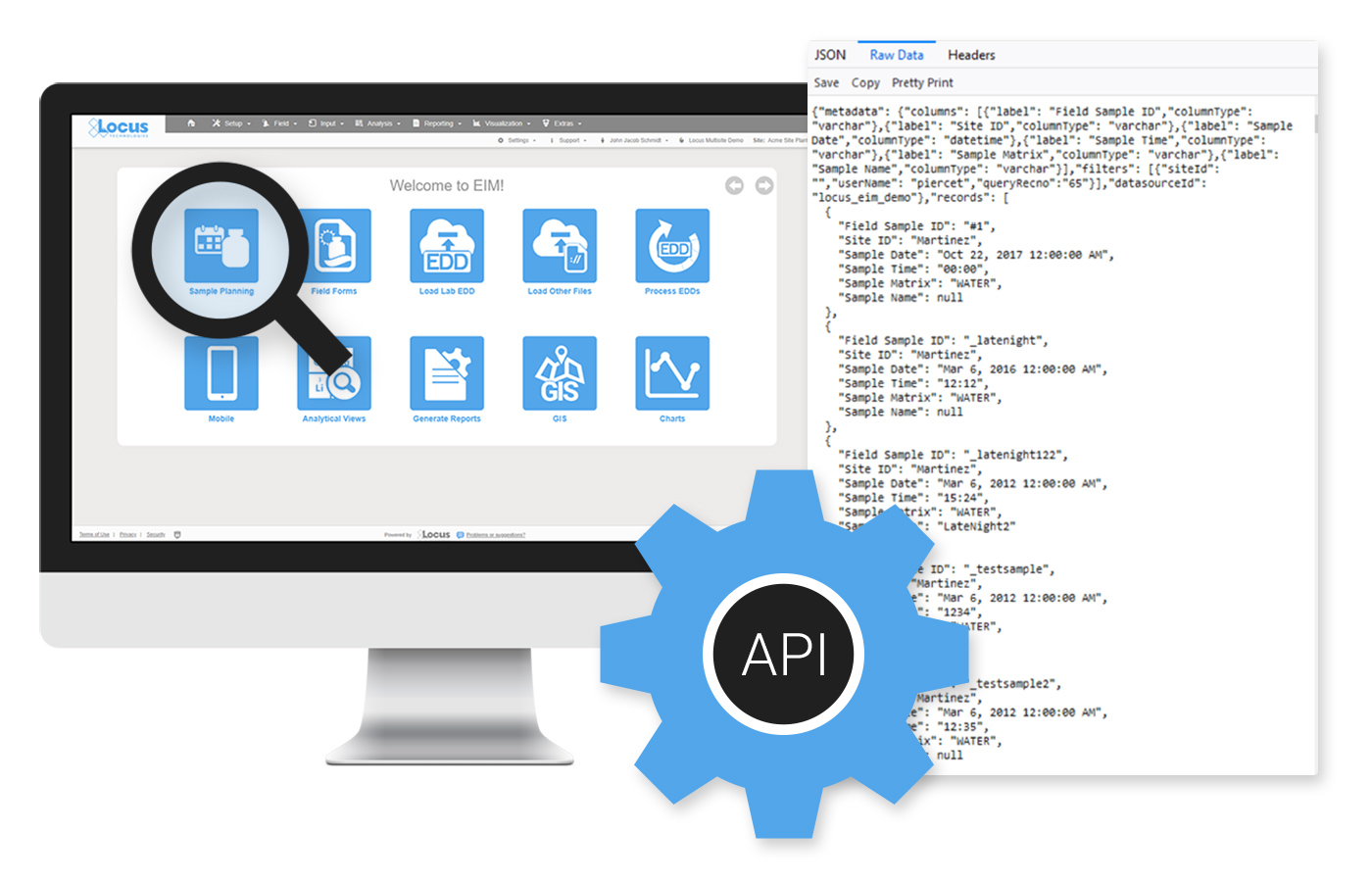
2. Scheduled Queries for Expert Query Tool
The Expert Query Builder lets users schedule their custom queries to run at given times with output provided in an FTP folder or email attachment. Users can view generated files through the scheduler in a log grid, and configure notifications when queries are complete. Users can scheduled queries to run on a daily, weekly, monthly, or yearly basis, or to run after an electronic data deliverable (EDD) of a specified format is loaded to EIM. Best of all, these queries can be instantly ran and configured from the dashboard.
3. Chart Formatting
Multiple charts can be created in EIM at one time. Charts can then be formatted using the Format tab. Formatting can include the ability to add milestone lines and shaded date ranges for specific dates on the x axis. The user can also change font, legend location, line colors, marker sizes and types, date formats, legend text, axis labels, grid line intervals or background colors. In addition, users can choose to display lab qualifiers next to non-detects, show non-detects as white filled points, show results next to data points, add footnotes, change the y-axis to log scale, and more. All of the format options can be saved as a chart style set and applied to sets of charts when they are created.
4. Quick Search
To help customers find the correct EIM menu function, Locus added a search box at the top right of EIM. The search box returns any menu items that match the user’s entered search term.
5. Data Callouts in Locus’ Premium GIS Software
When the user runs the template for a specific set of locations, EIM displays the callouts in Locus’ premium GIS software, GIS+, as a set of draggable boxes. The user can finalize the callouts in the GIS+ print view and then send the resulting map to a printer or export the map to a PDF file.
Utilizing the Uniqueness of GIS for Better Environmental Data Analysis
Today is GIS Day, a day started in 1999 to showcase the many uses of geographical information systems (GIS). Earlier Locus blog posts have shown how GIS supports cutting-edge visualization of objects in space and over time. This post is going to go “back to basics” and discuss what makes GIS unique and how environmental data analysis benefits from that uniqueness.
Spatial vs Non-Spatial Relationships
So, what makes GIS unique? It’s the ability of GIS to handle spatial relationships, which goes beyond just putting “dots on a map”. You are probably familiar with non-spatial relationships such as greater than, less than, or equal to, and you probably use them every day. For example, suppose you want to buy the latest gaming console (PS5, anyone?). You need to compare the price of the console to your bank account. If the console price is greater than your savings, then you cannot buy the console.
Or can you? With credit cards, you can pay later, so you go charge the console. At the time of the transaction, some software evaluates a non-spatial relationship and checks if the console price plus your current debt is less than your credit limit. If so, you can buy the console; if not, your purchase is denied.
The key point about this example is that spatial relations play no part. It doesn’t matter where you are located or where the game console is sold from. (OK, there may be things like state taxes and shipping, but that just contributes to the price.) Now, if you were trying to find all gaming consoles for sale within a certain distance of you, that is a spatial relationship. There are multiple types of spatial relationship, but the most common are inside, contains, crosses, overlaps, and within a distance of. Standard relational database software does not handle these sorts of relations, but GIS can.
As an illustration, let’s consider two current events: the 2020 US presidential election and the COVID-19 pandemic. With non-spatial relationships, you can answer various questions such as “did Biden get more votes than Clinton?” or “is the number of positive COVID tests increasing?”. But with spatial relations, you can answer more interesting questions such as “did areas with COVID hot spots vote more predominantly for Biden or Trump?”. For this question you must see if voters lie inside a COVID hot spot; a GIS can perform this analysis and then map the results. While many votes are still being counted, as of this blog post, it appears Trump performed better in COVID hot spots.
Spatial Relationships in Environmental Data
Let’s look at some example of spatial relations in environmental data. Assume you have a database of tritium sampling results in water, along with various map layers of natural and manmade features. What kind of spatial relationships can you explore with GIS?
To answer that, we’ll make some maps with the Locus GIS+ package in EIM, Locus’s cloud-based, software-as-a-service application for environmental data management. All maps shown here display wells with tritium samples, with the wells represented as colored circles. The color scale goes from blue through yellow to red, to indicate increasing tritium results.
Figure 1 shows an example of an inside spatial relationship. The map answers the question “what wells with tritium results are inside the Mortandad Canyon watershed?”. The watershed is highlighted in blue on the map, and you can easily see the wells inside the watershed.
Figure 2 shows wells with tritium results that are within a distance of a river. The map answers the question “what wells with tritium results are within 500 ft of the river?”. The river, highlighted in light blue, has a 500 ft buffer shown as a dotted blue line. The wells with tritium that lie within the buffer are shown on the map, so you can check if any high tritium results are close to the waterway.
Figure 3 shows another example of within a distance of. Here, the map answers the question “what wells with tritium results are within two miles of a middle school?”. The two-mile radius is shown as a shaded blue circle centered on the school. You can see the wells are confined to the area southeast of the school.
These three examples are just a small subset of what can be done with GIS and environmental data. Here are some other questions illustrating the kind of spatial analysis that GIS supports.
- Have any spill incidents at my site been within a specified distance of a waterway?
- Do any pipelines at my site cross protected waterways?
- Do any remediation areas at my site contain wells that have recorded high chemical levels in water?
- Does the underground plume from a chemical release overlap any aquifers?
All these examples illustrate the power of GIS for analyzing spatial relationships, and these examples are just the beginning. GIS can also perform more sophisticated analyses that look at spatial relationships in different ways to answer questions such as:
- How confident can we be in the results of the spatial relationship analysis?
- Do all data records follow the spatial relationship, or are any outliers that fall outside the norms?
- Has this spatial relationship changed over time? Has the relation grown stronger or weaker?
- Can we predict the future of the spatial relationships?
Locus continues to bring new analysis tools to our Locus GIS+ system for environmental applications. These applications let you take advantage of the unique ability of GIS to analyze spatial relationships in your environmental data.
Acknowledgments: All the data in EIM used in the examples was obtained from the publicly available chemical datasets online at Intellus New Mexico.
Interested in Locus’ GIS solutions?
Locus GIS+ features all of the functionality you love in EIM’s classic Google Maps GIS for environmental management—integrated with the powerful cartography, interoperability, & smart-mapping features of Esri’s ArcGIS platform!
Learn more about Locus’ GIS solutions.
About the Author—Dr. Todd Pierce, Locus Technologies
Dr. Pierce manages a team of programmers tasked with development and implementation of Locus’ EIM application, which lets users manage their environmental data in the cloud using Software-as-a-Service technology. Dr. Pierce is also directly responsible for research and development of Locus’ GIS (geographic information systems) and visualization tools for mapping analytical and subsurface data. Dr. Pierce earned his GIS Professional (GISP) certification in 2010.
A Visualization is Worth a Thousand Data Points
Visualize environmental data with Locus EIM.
You’ve probably heard the saying “A picture is worth a thousand words”. While the advice seems timeless, it actually is fairly modern and started with newspaper advertisements from the 1910s. Furthermore, it’s only since the 1970s that cognitive science has caught up and determined the truth in the saying. Basically, humans have very limited working memory, which is the “storage space” for processing data while making decisions and reasoning through problems. A good picture, though, works as “offline storage” that lets you push information out of your limited working memory and into another format for use as needed. This advantage is especially true when the picture is a useful data visualization such as a chart or map. In this case, you could say “A visualization is worth a thousand data points”.
How limited is working memory? There is a rough consensus, known as Miller’s law, that you can only have “seven, plus or minus two” items in memory at one time. Think of a typical 10-digit phone number that you may need to memorize for a short period. It can be hard to remember all ten individual digits as one large number, as that exceeds working memory. However, you can employ a technique called “chunking” to group items together, reducing the number of items to remember. If you group the phone numbers into the typical ###-###-#### pattern, you only have to remember 3 chunks of 3 to 4 items. A good visualization not only stores information offline, reducing pressure on your brain; it also groups many data items into a much smaller number of chunks so you can process the data more efficiently.
Let’s look at some real examples of how visualizations help by working through a typical scenario using EIM, Locus Technologies’ cloud-based application for environmental data management. Assume you manage a site where you are tracking tritium (H-3) levels in groundwater using a set of monitoring wells. You want to know where tritium has been high over the past ten years. EIM provides different visualizations for exploring your data and finding the answers you need.
First let’s just look at an export of all the data. Using the analysis functions in EIM, you search for all tritium concentrations from monitoring wells for the past ten years. EIM sends the results to a table as shown in Figure 1.
The table has 717 results for multiple wells. It is very difficult to see overall patterns here, either spatially or temporally. Each of the 717 results is one item, and if you try to scroll and sort the table to see if tritium is increasing or decreasing over time, your working memory is quickly overwhelmed. This is where a good data visualization can help.
To start, you decide to send the data to the Locus GIS+ application, using the graduated color and size options. The GIS+ takes the concentrations from the results table and plots them on a site map using the stored coordinates for each well, as shown in Figure 2. The map represents each location with a symbol that is colored and sized to reflect the actual maximum value at that location. The map legend shows you how this was done. Large red circles, for example, represent results from 4,500 to 7,000 pCi/L. As the sizes get smaller, and the colors go from red to blue, the actual result gets smaller.
This map is great for showing spatial patterns in the data. You can easily pick out a couple of “areas of concern” near the center of the map – one with orange and yellow circles, and another with red circles. To revisit our discussion on working memory and chunks, the map takes the 717 results and summarizes them so your brain can quickly pick out the two areas of concern.
Let’s look more closely at the area of concern with higher results. If we zoom in on the map, we see the two red locations are wells MCOI-5 and MCOI-6 as shown in Figure 2.
The map shows you where these two high concentrations of tritium are located. But what if you want to see how the concentrations vary over time? You can make a time series chart in EIM for these wells and include a desired regulatory limit, as shown in Figure 4. The green and blue lines represent the tritium concentrations over time for the two wells. The red line at top shows a regulatory action limit.
The chart shows you two important things. First, and most importantly, all the tritium concentrations for both wells lie well below the regulatory action limit! Second, the concentrations have very different trends for the two wells: MCOI-6 started higher but has trended lower, while MCOI-5 started below MCOI-6 but has now surpassed it. You can confirm these general impressions by running concentration regression charts in EIM for the two locations, as shown in Figure 5. The charts show the best fit regression line and the strength of the relation.
Figure 5 Concentration regression charts in EIM
You can grasp these facts quickly because the of how the chart works. Each series of concentrations for a well consists of multiple data items that are ‘chunked’ into one line on the chart. There are two many individual data points on this chart for your working memory, but only three lines, which can easily be manipulated in your brain. For comparison, Figure 6 shows the actual data values for the chart. The time trends shown above in the charts are not as obvious from the table.
Now, this might be counter-intuitive, but what if you wanted to put some of these values on the map? While visualizations do help understand data, sometimes it can be useful to have the data shown as well so viewers can see where the visualizations came from. The EIM Data Callouts function can do this. Figure 7 shows data callouts for the two wells. Each callout shows the maximum annual tritium result for 2010-2020. Now you have the actual tritium concentrations located spatially next to the matching wells!
Now that you know where your tritium might be a concern, suppose you want to see what’s going on with groundwater at your site. The EIM contouring module does that for you. There are multiple contouring options, but for this example let’s use the default options for kriging. We know from Figure 2 that the wells MCOI-5 and MCOI-6 are located in the Mortandad Canyon. Figure 8 shows the contouring map generated from EIM for the groundwater wells in that canyon, using the most recent groundwater levels. Higher groundwater values are lighter in color than lower values.
The area of concern is marked with an arrow at upper left. The contour lines and values can help you determine how the tritium might migrate in your site. Imagine trying to picture this just using tables of groundwater readings! With the contour map, the readings turn into lines that can be chunked together for analysis: the higher levels at the upper left forming a “plateau”, the closely packed lines moving across the map to the east, and then the “saddle” area at lower right. These different line patterns carry particular meanings to engineers and scientists who interpret contour maps.
The contour map completes our tour of some of the visualization tools in EIM. Because visualizations let you chunk items together, you can look at the ‘big picture” and not get lost in tables of data results. Your working memory stays within its capacity, your analysis of the information becomes more efficient, and you can gain new insights into your data.
Acknowledgments: All the data in EIM used in the examples was obtained from the publicly available chemical datasets online at Intellus New Mexico.
About the Author—Dr. Todd Pierce, Locus Technologies
Dr. Pierce manages a team of programmers tasked with development and implementation of Locus’ EIM application, which lets users manage their environmental data in the cloud using Software-as-a-Service technology. Dr. Pierce is also directly responsible for research and development of Locus’ GIS (geographic information systems) and visualization tools for mapping analytical and subsurface data. Dr. Pierce earned his GIS Professional (GISP) certification in 2010.
Mapping All of Space and Time
Today is GIS Day, a day started in 1999 to showcase the many uses of geographical information systems (GIS). To celebrate the passage of another year, this blog post examines how maps and GIS show time, and how Locus GIS+ supports temporal analysis for use with EIM, Locus’s cloud-based, software-as-a-service application for environmental data management.
Space and Time
Since GIS was first imagined in 1962 by Roger Tomlinson at the Canada Land Inventory, GIS has been used to display and analyze spatial relationships. Every discrete object (such as a car), feature (such as an acre of land), or phenomenon (such as a temperature reading) has a three-dimensional location that can be mapped in a GIS as a point, line, or polygon. The location consists of a latitude, longitude, and elevation. Continuous phenomenon or processes can also be located on a map. For example, the flow of trade between two nations can be shown by an arrow connecting the two countries with the arrow width indicating the value of the traded goods.
However, everything also has a fourth dimension, time, as locations and attributes can change over time. Consider the examples listed above. A car’s location changes as it is driven, and its condition and value change as the car gets older. An acre of land might start covered in forest, but the land use changes over time if the land is cleared for farming, and then later if the land is paved over for a shopping area. The observed temperature at a given position changes with time due to weather and climate changes spanning multiple time scales from daily to epochal. Finally, the flow of trade between two countries changes as exports, imports, and prices alter over time.
Maps and Time
Traditional flat maps already collapse three dimensions into two, so it’s not surprising that such maps do not handle the extra time dimension very well. Cartographers have always been interested in showing temporal data on maps, though, and different methods can be employed to do so. Charles Minard’s famous 1861 visualization of Napoleon’s Russian campaign in 1812-1813 is an early example of “spatial temporal” visualization. It combines two visuals – a map of troop movements with a time series graph of temperature – to show the brutal losses suffered by the French army. The map shows the army movement into Russia and back, with the line width indicating the troop count. Each point on the chart is tied to a specific point on the map. The viewer can see how troop losses increased as the temperature went from zero degrees Celsius to -30 degrees. The original thick tan line has decreased to a black sliver at the end of the campaign.
The Minard visual handles time well because the temperature chart matches single points on the map; each temperature value was taken at a specific location. Showing time changes in line or area features, such as roads or counties, is harder and is usually handled through symbology. In 1944, the US Army Corps of Engineers created a map showing historical meanders in the Mississippi River. The meanders are not discrete points but cover wide areas. Thus, past river channels are shown in different colors and hatch patterns. While the overlapping meanders are visually complex, the user can easily see the different river channels. Furthermore, the meanders are ‘stacked’ chronologically, so the older meanders seem to recede into the map’s background, similar to how they occur further back in time.
Another way to handle time is to simply make several maps of the same features, but showing data from different times. In other words, a temporal data set is “sliced” into data sets for a specific time period. The viewer can scan the multiple maps and make visual comparisons. For example, the Southern Research Station of the US Forest Service published a “report card” in 2011 for Forest Sustainability in western North Carolina. To show different land users over time, small maps were generated by county for three years. Undeveloped land is colored green and developed land is tan. Putting these small maps side by side shows the viewer a powerful story of increasing development as the tan expands dramatically. The only drawback is that the viewer must mentally manipulate the maps to track a specific location.
GIS and Time
The previous map examples prove that techniques exist to successfully show time on maps. However, such techniques are not widespread. Furthermore, in the era of “big data” and the “Internet of Things”, showing time is even more important. Consider two examples. First, imagine a shipment of 100 hazardous waste containers being delivered on a truck from a manufacturing facility to a disposal site. The truck has a GPS unit which transmits its location during the drive. Once at the disposal site, each container’s active RFID tag with a GPS receiver tracks the container’s location as it proceeds through any decontamination, disposal, and decommission activities. The locations of the truck and all containers have both a spatial and a temporal component. How can you map the location of all containers over time?
As a second example, consider mobile data collection instruments deployed near a facility to check for possible contamination in the air. Each instrument has a GPS so it can record its location when the instrument is periodically relocated. Each instrument also has various sensors that check every minute for chemical levels in the air plus wind speed and temperature. All these data points are sent back to a central data repository. How would you map chemical levels over time when both the chemical levels and the instrument locations are changing?
In both cases, traditional flat maps would not be very useful given the large amounts of data that are involved. With the advent of GIS, though, all the power of modern computers can be leveraged. GIS has a powerful tool for showing time: animation. Animation is similar to the small “time slice” maps mentioned above, but more powerful because the slices can be shown consecutively like a movie, and many more time slices can be created. Furthermore, the viewer no longer has to mentally stack maps, and it is easier to see changes over time at specific locations.
Locus has adopted animation in its GIS+ solution, which lets a user use a “time slider” to animate chemical concentrations over time. When a user displays EIM data on the GIS+ map, the user can decide to create “time slices” based on a selected date field. The slices can be by century, decade, year, month, week or day, and show the maximum concentration over that time period. Once the slices are created, the user can step through them manually or run them in movie mode.
To use the time slider, the user must first construct a query using the Locus EIM application. The user can then export the query results to the GIS+ using the time slider option. As an example, consider an EIM query for all benzene concentrations sampled in a facility’s monitoring wells since 2004. Once the results are sent to the GIS+, the time slider control might look like what is shown here. The time slices are by year with the displayed slice for 3/30/2004 to 3/30/2005. The user can hit play to display the time slices one year at a time, or can manually move the slider markers to display any desired time period.
Here is an example of a time slice displayed in the GIS+. The benzene results are mapped at each location with a circle symbol. The benzene concentrations are grouped into six numerical ranges that map to different circle sizes and colors; for example, the highest range is from 6,400 to 8,620 µg/L. The size and color of each circle reflect the concentration value, with higher values corresponding to larger circles and yellow, orange or red colors. Lower values are shown with smaller circles and green, blue, or purple colors. Black squares indicate locations where benzene results were below the chemical detection limit for the laboratory. Each mapped concentration is assigned to the appropriate numerical range, which in turn determines the circle size and color. This first time slice for 2004-2005 shows one very large red “hot spot” indicating the highest concentration class, two yellow spots, and several blue spots, plus a few non-detects.
Starting the time slider runs through the yearly time slices. As time passes in this example, hot spots come and go, with a general downward trend towards no benzene detections. In the last year, 2018-2019, there is a slight increase in concentrations. Watching the changing concentrations over time presents a clear picture of how benzene is manifesting in the groundwater wells at the site.
While displaying time in maps has always been a challenge, the use of automation in GIS lets users get a better understanding of temporal trends in their spatial data. Locus continues to bring new analysis tools to their GIS+ system to support time data in their environmental applications.
Interested in Locus’ GIS solutions?
Locus GIS+ features all of the functionality you love in EIM’s classic Google Maps GIS for environmental management—integrated with the powerful cartography, interoperability, & smart-mapping features of Esri’s ArcGIS platform!
Learn more about Locus’ GIS solutions.
Dr. Pierce manages a team of programmers tasked with development and implementation of Locus’ EIM application, which lets users manage their environmental data in the cloud using Software-as-a-Service technology. Dr. Pierce is also directly responsible for research and development of Locus’ GIS (geographic information systems) and visualization tools for mapping analytical and subsurface data. Dr. Pierce earned his GIS Professional (GISP) certification in 2010.
Tag Archive for: Visualization
Nothing Found
Sorry, no posts matched your criteria
Locus Technologies
299 Fairchild Drive
Mountain View, CA 94043
P: +1 (650) 960-1640
F: +1 (415) 360-5889
Locus Technologies provides cloud-based environmental software and mobile solutions for EHS, sustainability management, GHG reporting, water quality management, risk management, and analytical, geologic, and ecologic environmental data management.